How to Change Your Invoice Template in QuickBooks
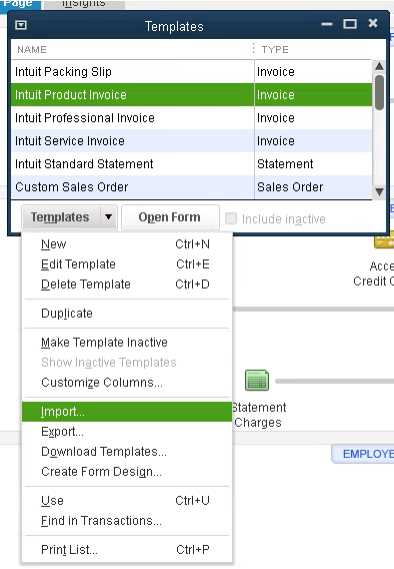
Personalizing the appearance of your business forms is an essential step in reflecting your company’s brand and professionalism. Whether you’re sending out payment requests or estimates, ensuring that these documents align with your business’s style is crucial for building trust and credibility with your clients.
Fortunately, the process of adjusting these documents within your accounting software is straightforward. With just a few clicks, you can modify various elements such as layout, font, and logo placement, allowing you to present your business in a more cohesive way.
In this guide, we’ll walk you through the necessary steps to make your forms more aligned with your preferences. From basic formatting to adding personalized details, you’ll be able to enhance the functionality and appearance of your billing materials with ease.
How to Customize QuickBooks Invoice Templates
Personalizing your billing documents allows you to create a more professional and cohesive look that reflects your brand identity. By adjusting the layout, adding logos, and modifying content, you can ensure that each document aligns with your business’s unique style and needs.
The software offers a simple interface for customizing your business forms. Below are the key steps to tailor these documents:
- Access the Customization Settings: Go to the ‘Settings’ menu and navigate to the ‘Sales’ section, where you’ll find options to modify your documents.
- Select Your Document Type: Choose the type of document you’d like to edit, such as estimates or payment requests, depending on what you need.
- Adjust Layout and Design: You can change the layout by selecting different predefined designs or create a custom layout with your preferred formatting choices.
- Add Your Branding: Upload your logo and adjust the font, color scheme, and text alignment to match your company’s visual style.
- Modify Fields: Add or remove custom fields to include any additional information that you might want to appear, such as tax details or payment terms.
- Preview and Save: Before finalizing, preview your changes to ensure everything looks correct. Once satisfied, save the updated format.
With these steps, you can effectively tailor the documents you send to clients, creating a more consistent and professional appearance that enhances your brand’s image.
Understanding QuickBooks Invoice Settings
When managing your business documents, it’s essential to have control over their design and functionality. The software allows you to fine-tune various settings that impact the appearance and content of the forms you send to clients. By exploring and understanding these settings, you can ensure your documents are both professional and aligned with your business’s needs.
The main settings include options for adjusting layout, adding specific details, and customizing information that will appear on your documents. These settings give you flexibility in how you present your billing materials and allow you to make them consistent with your company’s branding.
Among the key features are the ability to modify fields such as payment terms, taxes, and discounts, as well as adjusting how your business’s contact details and logo appear. This customization ensures that every document you generate reflects the professionalism of your company and meets your operational requirements.
To get started with these options, simply navigate to the settings section within your accounting software, where you’ll find a variety of customizable fields. Exploring these settings will help you optimize the way your documents are structured, making them more user-friendly and suited to your business style.
Why Change Your Invoice Template
Adjusting the design and structure of your business documents can have a significant impact on the way your company is perceived by clients. Customizing these forms allows you to create a more professional and consistent look, enhancing your overall branding and reputation. Whether it’s to reflect your company’s style, ensure clearer communication, or streamline the process, updating these documents is a step toward better business practices.
One important reason to update your documents is to improve clarity. By organizing and presenting key information in a more structured way, you make it easier for clients to understand the details, such as payment terms, amounts, and due dates. This can help reduce misunderstandings and late payments.
Another key reason is to strengthen your brand identity. Personalizing your documents with your logo, color scheme, and fonts creates a more cohesive visual experience for your clients. This consistency can lead to increased trust and a more professional image in the marketplace.
Finally, updating your forms can streamline your workflow. By adding specific fields or sections that are relevant to your business needs, you can make the document generation process quicker and more efficient, saving time for you and your clients.
Step-by-Step Guide to Template Editing
Modifying your business documents within your accounting software is a straightforward process that allows you to adjust various elements like layout, content, and design. By following a few simple steps, you can easily customize your forms to better align with your brand and improve the overall client experience. This guide will walk you through the process, ensuring each step is clear and manageable.
Accessing the Document Customization Area
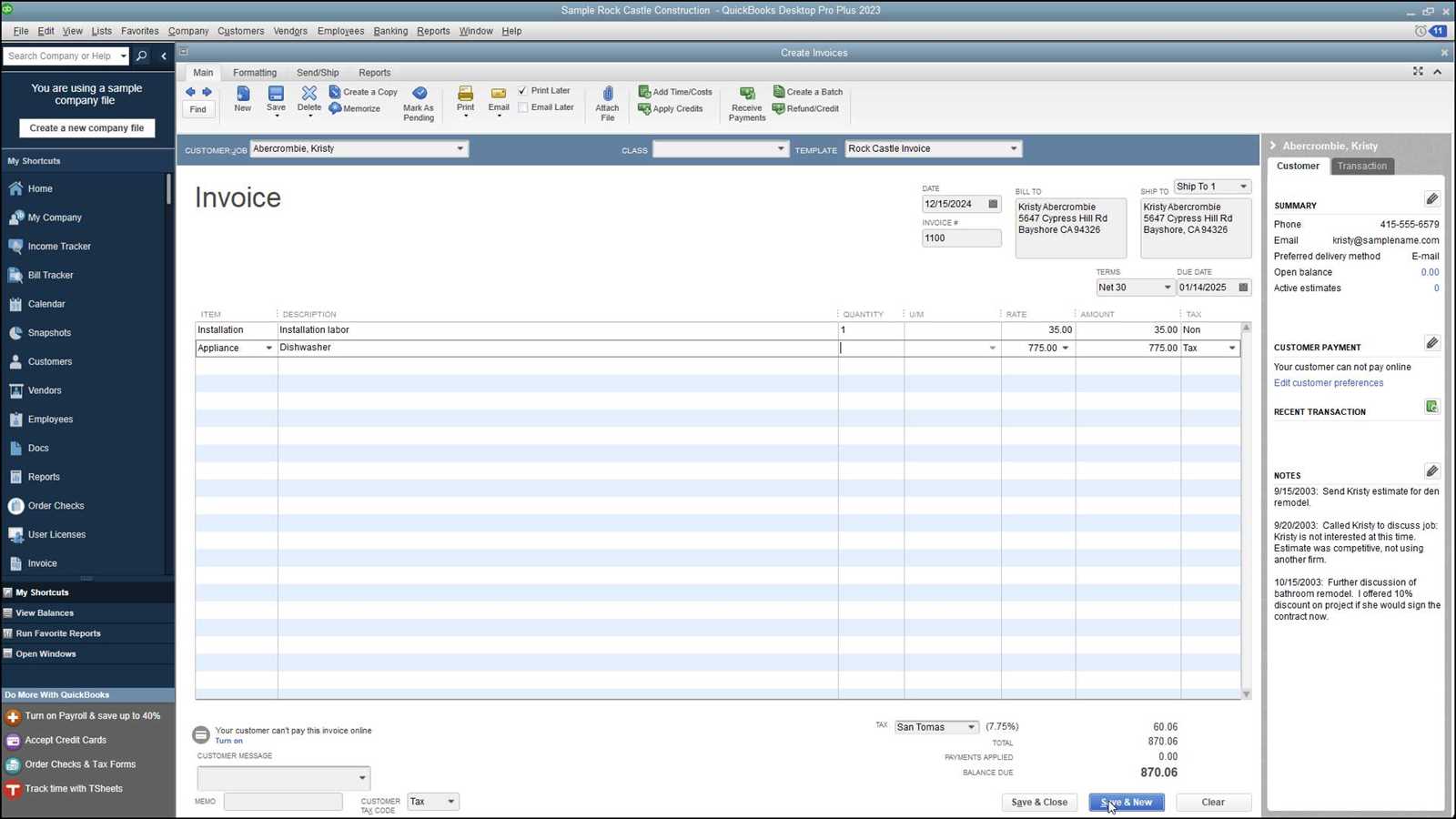
To start editing, you’ll first need to navigate to the section where business forms are managed. This can be done by accessing the settings or preferences menu within the platform. Once there, look for the option related to “Forms” or “Document Settings.” From this section, you’ll be able to view and select the specific form you want to modify.
Editing the Document Layout and Fields
Once you have the form open, you can begin adjusting its layout and the information displayed. The software typically offers several options for customizing different fields such as text size, logo placement, and the addition of custom fields like payment instructions or due dates. The following table highlights some of the key elements you can modify:
| Element | What You Can Edit |
|---|---|
| Header | Company logo, business name, contact info |
| Footer | Payment terms, legal disclaimers, additional notes |
| Body | Line items, taxes, discounts, total amounts |
| Colors and Fonts | Font type, color scheme, text alignment |
After adjusting these sections, you can preview the document to ensure everything is positioned correctly and appears as desired. Once satisfied with the modifications, save the changes and apply the updated format to your future transactions.
Choosing the Right Invoice Layout
Selecting the appropriate structure for your business forms is crucial to ensuring clear communication with your clients. The layout directly affects how information is presented and can influence the overall client experience. A well-organized design helps clients easily understand payment details and enhances the professional image of your company.
Understanding Layout Options
Most accounting software offers various predefined layouts, each catering to different business needs. Some layouts prioritize simplicity with minimal design, while others feature more complex structures with additional sections for discounts, taxes, and detailed line items. It’s important to select a layout that best reflects the nature of your business and the type of information you typically need to include.
Factors to Consider When Choosing a Layout
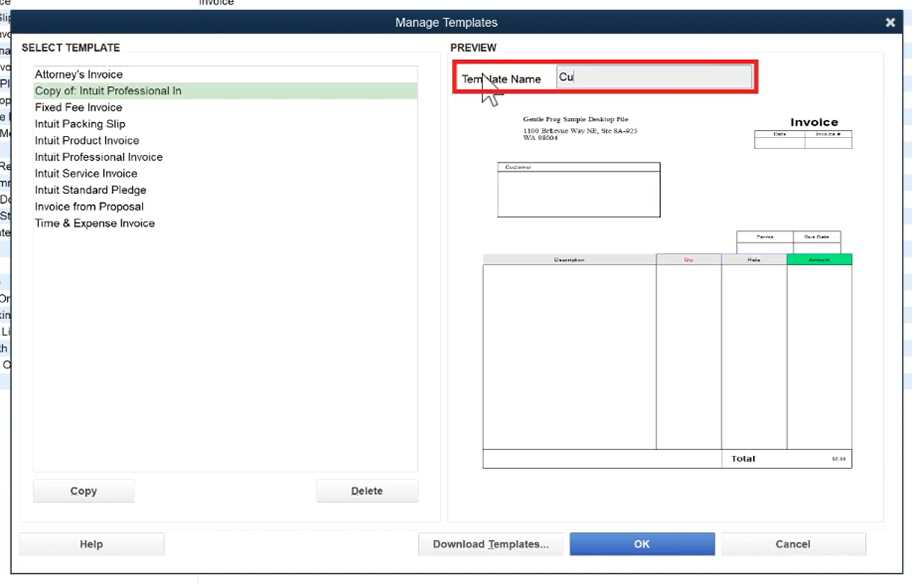
When selecting a structure, consider the following factors:
- Clarity: Choose a design that makes all critical information, such as amounts, due dates, and payment methods, easy to locate.
- Brand Alignment: Your layout should reflect your company’s visual identity. Consistent use of fonts, colors, and logos creates a cohesive brand image.
- Flexibility: Pick a layout that allows you to easily add or remove sections, such as custom fields or notes, depending on the specific needs of your clients.
By carefully considering these factors, you can ensure that your business documents not only meet functional requirements but also create a positive impression on your clients.
Adjusting Fonts and Colors in QuickBooks
Personalizing the appearance of your business documents involves more than just structuring the content–it’s also about selecting the right fonts and color schemes to create a polished, professional look. The right combination of text styles and colors can enhance readability, improve brand consistency, and make a lasting impression on your clients.
Choosing the Right Fonts
Fonts play a significant role in how your documents are perceived. Clear and easy-to-read fonts ensure that all essential information is legible, while more stylish fonts can give your forms a unique touch. Most software solutions allow you to adjust the font style, size, and weight for various sections of your document.
Common choices include:
- Serif Fonts: These fonts (e.g., Times New Roman) are traditional and formal, often used for legal or corporate documents.
- Sans-serif Fonts: More modern and clean, fonts like Arial or Helvetica are often used for easier readability and a contemporary look.
- Custom Fonts: If the software allows, you can upload your own fonts that match your brand identity.
Color Selection for Your Business Documents
The color scheme of your forms reflects your business’s personality. Consistent use of colors that align with your branding helps to create a cohesive experience for your clients. Whether it’s the color of your company’s logo, the document headings, or the background, choosing the right shades can make your forms stand out.
| Element | Recommended Color Use |
|---|---|
| Headings | Use your brand’s primary color for consistency and emphasis. |
| Body Text | Choose neutral, dark colors like black or dark gray for easy readability. |
| Background | Keep it subtle–light backgrounds with contrasting text ensure clarity and focus. |
Experiment with different combinations to find the perfect balance between readability and brand identity. Once you’ve selected your preferred fonts and colors, save your adjustments to apply them to all future documents.
Adding Your Logo to Invoices
Including your company’s logo in business documents is an essential part of establishing your brand identity and making your forms appear more professional. By adding your logo, you not only reinforce your branding but also help clients easily recognize your company. Customizing this element is a simple yet powerful way to make your documents look polished and cohesive.
Benefits of Adding a Logo
There are several key advantages to incorporating your company’s logo into your forms:
- Brand Recognition: A consistent visual identity helps clients remember your company and enhances trust.
- Professional Appearance: Including a logo on every document shows attention to detail and creates a cohesive, polished image.
- Increased Credibility: Documents with your branding can increase the perceived professionalism of your business, making clients more likely to view you as a legitimate and established company.
Steps to Add a Logo
Most software platforms allow you to upload and position your logo with ease. Follow these steps to add your company logo to your documents:
- Navigate to Document Settings: Access the settings or preferences area where you can manage your business forms.
- Upload Your Logo: Find the option to upload your logo image file, usually under “Branding” or “Logo Settings.” Ensure that the image is clear and high-quality.
- Position the Logo: Once uploaded, you can choose the placement–whether it appears at the top left, top center, or top right of your document.
- Save Your Changes: After adjusting the logo’s size and placement to your satisfaction, save the settings to apply the changes to all future documents.
By following these steps, you can ensure that your business documents are branded consistently, helping clients quickly identify and trust your company. A well-placed logo not only enhances visual appeal but also contributes to a more professional, memorable experience for your clients.
How to Add Custom Fields to Invoices
Customizing your business documents by adding specific fields can be essential for including additional details relevant to your transactions. Whether you need to display extra charges, specific payment instructions, or unique client information, custom fields offer the flexibility to personalize your documents according to your business needs.
Adding extra fields is a simple process that allows you to tailor your documents to provide all necessary details, making it easier for both you and your clients to track transactions. These fields can include information such as custom discounts, project numbers, or special terms, which are not included by default in the standard structure.
Types of Custom Fields You Can Add
Here are some examples of custom fields that can be added to your forms:
- Client-specific Notes: Add any special instructions or details that are unique to a particular client or job.
- Discounts: Include percentage-based or flat-rate discounts that are specific to a client or product.
- Payment Instructions: Provide detailed instructions on how payments should be made, such as account numbers or online payment links.
- Project or Job Number: Useful for tracking the specific project or work associated with the transaction.
Steps to Add Custom Fields
To start adding custom fields, follow these basic steps:
- Navigate to the Settings Section: Go to the settings or preferences area within your software platform, where document customization options are available.
- Select Custom Fields: Look for the option labeled “Custom Fields” or “Additional Information” in the document customization section.
- Enter Field Names: Input the name of each custom field, such as “Discount Code” or “Project Number,” to indicate what information should be filled in.
- Choose Field Placement: Decide where these fields will appear on the document, whether in the body, header, or footer section.
- Save and Apply: After entering the required information and selecting the placement, save your changes and apply them to future documents.
By adding custom fields, you enhance the detail and accuracy of your business documents, making them more useful for both you and your clients. This customization provides flexibility, allowing your forms to better suit your company’s specific needs and
Previewing Your New Invoice Design
Before finalizing any modifications to your business forms, it’s important to preview your changes to ensure everything looks as intended. Previewing allows you to spot any errors, misalignments, or formatting issues that may not be immediately obvious during the editing process. By carefully reviewing the design, you can make adjustments to ensure that the final document appears professional and error-free.
The preview feature in most software platforms simulates how your document will look when printed or sent to a client. This is a crucial step in the customization process as it allows you to check for visual consistency and overall clarity. Here’s how you can make the most of the previewing process:
Steps to Preview Your Document
- Access the Preview Mode: Once you’ve made changes to your document, look for a “Preview” button or option in the customization settings.
- Review the Layout: Check the overall structure, ensuring that the text, images, and fields are positioned correctly and legibly.
- Verify Key Information: Make sure that all essential details–such as client name, amounts, and payment terms–are included and easy to read.
- Check for Consistency: Ensure that fonts, colors, and logos match your branding and appear correctly on the form.
- Make Adjustments as Needed: If you notice any issues, return to the customization settings and adjust the design accordingly before previewing again.
What to Look For During the Preview
During the preview, focus on the following elements to ensure your document looks polished:
- Alignment: Ensure that all text, fields, and logos are properly aligned and don’t appear cluttered or misaligned.
- Readability: Double-check that the text size, font style, and colors provide good contrast and readability.
- Accuracy: Confirm that all the custom fields, payment details, and other important information are correct and clearly displayed.
- Brand Consistency: Make sure the design is consistent with your company’s branding in terms of color schemes, fonts, and overall style.
By carefully previewing your document before sending it out
Saving Your Custom Invoice Template
Once you have customized your business forms to reflect your desired layout, design, and information, it is important to save your changes so they can be applied to future transactions. Properly saving your document ensures that all your adjustments are preserved, making it easier to generate consistent, branded forms without needing to re-enter your preferences each time.
The saving process also helps you manage multiple variations of forms if needed, allowing you to store different designs for different purposes–such as standard invoices, estimates, or quotes. This flexibility allows your documents to adapt to specific needs without losing consistency in the design.
Steps to Save Your Customized Document
- Review Your Adjustments: Before saving, make sure that all changes, including layout, fonts, logos, and custom fields, are correct and to your satisfaction.
- Access the Save Option: Typically, there will be a “Save” or “Save As” button available in the document editor or customization section. This will allow you to store your current design.
- Name Your Design: If the platform allows, give your design a unique name to easily distinguish it from other saved layouts.
- Confirm and Save: Once everything looks perfect, click the “Save” button to finalize the process. This will ensure your document is stored for future use.
Managing Saved Documents
Once saved, your custom design will be available for use when creating new forms. You may also have the option to manage or edit these saved documents, especially if you have multiple versions for different purposes. Here are some ways to manage your saved forms:
- Edit Saved Designs: If you need to make further adjustments, you can always go back to the saved layout and modify it as needed.
- Set Default Design: Choose one specific design to be your default, ensuring it is automatically applied to all new transactions unless otherwise specified.
- Delete Unwanted Designs: Remove any designs that are no longer in use to keep your document library organized.
Saving your customized documents ensures consistency and professionalism for all future business dealings, streamlining your workflow and maintaining a strong b
Updating Templates for New Clients
When you onboard new clients, it’s important to ensure that the documents you send them reflect their specific needs and your updated branding or terms. Customizing your forms for each client not only enhances professionalism but also helps maintain consistency in your communications. Whether it’s adjusting the layout, adding personalized notes, or modifying payment terms, updating your documents ensures a smooth and personalized client experience from the start.
For new clients, you might want to make slight modifications to include additional fields or instructions specific to their business or project. This can involve updating payment terms, including custom fields like project codes or discount information, or simply tweaking the overall design to match the client’s preferences. The ability to easily update and apply these adjustments is essential for efficient business operations and client satisfaction.
By taking the time to tailor your forms for each new client, you can enhance the clarity of your communication, avoid misunderstandings, and build a stronger client relationship right from the first document sent.
Common QuickBooks Invoice Customization Issues
While personalizing business forms can greatly improve your workflow and client interactions, it’s not uncommon to encounter some challenges during the process. Whether it’s formatting issues, missing information, or difficulties with specific features, understanding and resolving these problems can save you time and ensure a smoother experience in the future. Below are some of the most common issues people face when customizing their documents and tips on how to address them.
Formatting and Layout Problems
One of the most frequent issues encountered is misalignment or irregular spacing in the document layout. This can occur when adjusting fields, adding custom information, or selecting new design options. To avoid such problems, ensure that:
- Fields are properly aligned: Make sure all text boxes, columns, and other elements are positioned consistently to avoid jumbled information.
- Margins are correct: Check that the document margins don’t cut off important details or push elements off the page.
- Text size and style match: Ensure the text size is readable and consistent across different sections of the document.
Missing or Incorrect Information
Sometimes, after updating the structure, certain fields may appear blank or display incorrect details. This can happen if the software does not automatically pull in the data or if custom fields are not set up correctly. To address these issues:
- Double-check data entry: Verify that all fields have been correctly linked to your database or client records to ensure the accurate display of information.
- Review custom field settings: Ensure any custom fields you’ve added are configured properly and pulling the right data.
- Check for software updates: If fields are still not displaying correctly, ensure that your software is up to date, as older versions might have bugs or compatibility issues.
Design Issues Not Saving
Another common issue is when design adjustments don’t seem to save, resulting in the system reverting to the default style. This could be due to a number of factors, including improper saving procedures or software glitches. To resolve this:
- Ensure changes are saved: Always confirm that your changes have been successfully saved before exiting the customization menu.
- Clear cache and cookies: If you continue to experience issues, clearing your browser’s cache or restarting the application may help resolve technical glitches.
- Consult support: If the issue persists, contacting customer support can provide assistance in troubleshooting and resolving the problem.
Addressing these common
Reverting Back to Default Template
Sometimes after experimenting with customizations, you may find that the current layout or design no longer meets your needs, or perhaps it’s not as visually appealing or functional as you initially thought. In such cases, returning to the default settings can be a simple way to restore a clean, standardized look. This process ensures that your documents are set to their original form, free from the changes you’ve made.
If you’ve made adjustments that you now wish to undo, reverting to the default configuration is straightforward. It’s important to know where to find the reset options and how they will affect your saved customizations. This can be particularly useful if you’ve made several changes and want to start fresh or go back to a more consistent, professional appearance.
Steps to Revert to Default
To return to the default settings, follow these basic steps:
| Step | Action |
|---|---|
| 1. Access Settings | Navigate to the settings or preferences section where document layouts are managed. |
| 2. Select the Reset Option | Look for a button or link that says “Reset to Default” or “Restore Default Settings.” |
| 3. Confirm the Action | Some platforms may ask you to confirm the reset action before proceeding. Make sure you’re ready to revert. |
| 4. Save Changes | Once you’ve selected the reset option, save the changes to apply the default layout to your documents. |
What Happens When You Reset
When you reset to the default design, it typically removes any custom fields, logos, or color adjustments you’ve applied. However, most systems will retain your core business information, such as your company name, address, and payment terms. If you’ve made specific changes you want to keep, be sure to make a note of them before performing the reset, as some configurations might be lost permanently.
Reverting back to the default layout allows you to start fresh, especially if you’re not satisfied with the custom changes you’ve made. It’s a simple way to regain the original design without losing essential data, ensuring your documents remain professional and easy to manage.
Using Multiple Templates for Different Invoices
When managing various types of transactions, it’s often helpful to use different designs or formats to suit the specific needs of each situation. Whether you’re handling standard billing, project quotes, or recurring payments, having the flexibility to switch between different layouts ensures that your documents are both professional and appropriately tailored. This method can help streamline your process and give each document the right presentation for its context.
By applying multiple layouts for various transactions, you can make sure that each type of document serves its purpose effectively, whether it’s providing a detailed breakdown for large projects or sending a simple payment reminder. This approach saves time and ensures that each client or transaction gets the attention it deserves.
Benefits of Using Multiple Designs
Using various designs for different forms provides several advantages:
- Customization for Specific Needs: Tailor your documents to fit the exact requirements of a project, client, or service.
- Professionalism: Different layouts can create a more personalized experience for clients, making documents look more relevant and thoughtful.
- Increased Efficiency: Quickly switch between templates for different transaction types without needing to re-enter data.
- Improved Client Communication: Clients will appreciate clear, concise forms that reflect the nature of the transaction, whether it’s an estimate, payment request, or receipt.
Managing Multiple Designs
To effectively use different layouts, it’s important to organize them properly. Here are some tips for managing multiple designs:
- Label Each Layout: Give each design a clear and descriptive name so that you can easily identify the correct one when needed.
- Set Default Templates: Choose a default design for general transactions, while keeping specific templates on hand for specialized situations.
- Test Your Designs: Before sending out documents, ensure that each template displays properly by previewing them to confirm the layout and fields are correct.
- Stay Organized: Regularly review your saved templates and delete any outdated or unused ones to keep your list manageable and current.
With multiple designs available, you can cater to various business needs while maintaining a consistent and professional appearance. This flexibility helps ensure that your forms are always aligned with the specific requirements of each client or transaction type.
Integrating QuickBooks with Third-Party Templates
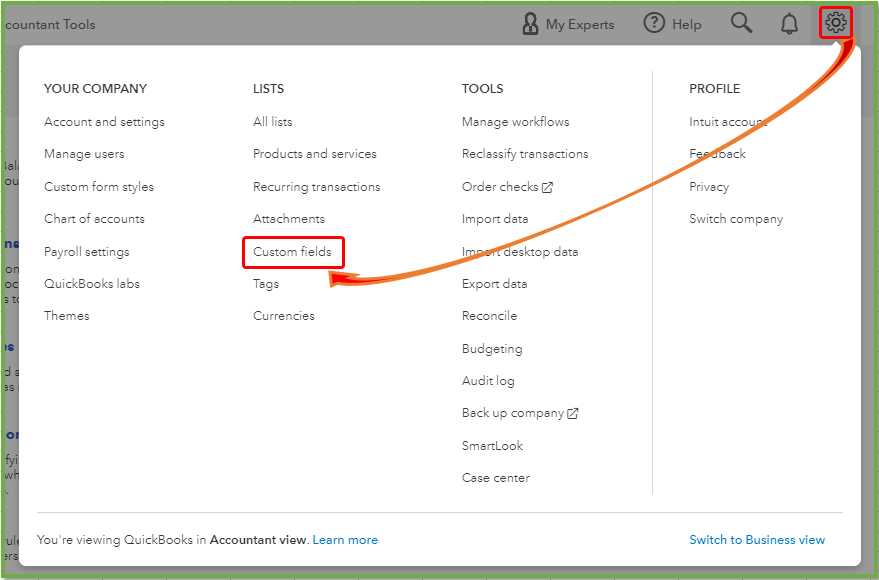
Many businesses prefer to use specialized design tools or external services for creating their own forms, as these platforms often offer greater flexibility and more advanced features than built-in options. By integrating such third-party designs with your accounting software, you can enhance the appearance and functionality of your business documents. This integration allows for a wider range of customization, enabling you to align your forms with your brand’s identity or industry-specific needs.
Integrating external solutions with your accounting software can significantly streamline your workflow by giving you access to more design choices while maintaining seamless data synchronization. This way, you can have professionally designed documents without losing the convenience of managing your client and transaction information in a single platform.
Benefits of Using External Solutions
Using third-party designs with your accounting software offers several advantages:
- Enhanced Customization: External tools typically offer more advanced design options, such as unique layouts, advanced fields, and customizable elements.
- Brand Consistency: Custom designs can help reinforce your brand identity through tailored logos, color schemes, and font choices that match your marketing materials.
- Industry-Specific Features: Some third-party platforms offer specialized templates suited for particular industries, such as construction, legal services, or retail, which can meet specific needs.
- Improved Aesthetic: External design tools often provide more visually appealing options, ensuring your business documents have a polished, professional appearance.
Steps to Integrate Third-Party Designs
To integrate third-party layouts with your accounting platform, follow these steps:
- Choose a Compatible Platform: Select a third-party service that offers designs compatible with your software. Many platforms provide integration guides or plugins for popular accounting tools.
- Download or Create Your Design: Either select a pre-made design or customize a new layout using the third-party tool. Ensure it fits the format and requirements of your software.
- Import the Design: Follow the instructions provided by your software to import the external design into your system. This process typically involves uploading the file or connecting the third-party platform to your accounting tool.
- Sync Your Data: Ensure that your client, project, and payment information are properly integrated with the new design to guarantee accurate data display on your forms.
- Test the Design: Preview the document to make sure all ele