How to Customize Invoiceplane Invoice Templates for Your Business
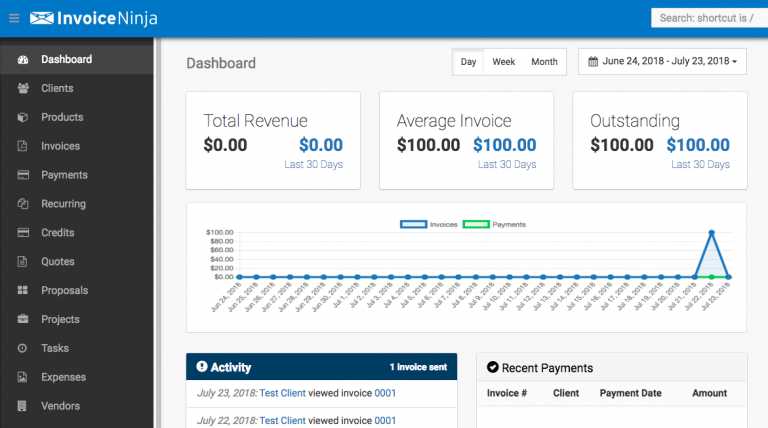
Managing your billing process efficiently is crucial for maintaining a professional image and ensuring smooth financial operations. Whether you’re a freelancer or running a small business, the way you present your bills plays a significant role in customer perception and overall business success. Customizing your billing documents allows you to add a personal touch, streamline your processes, and ensure all necessary information is clearly presented.
Tailoring your documents to reflect your business needs is easier than ever. With the right tools, you can adjust everything from the layout to the fields that are displayed. This level of customization ensures that your paperwork is not only functional but also aligned with your brand’s identity. Whether you’re looking to include specific tax rates, offer discounts, or add detailed item descriptions, customization options provide flexibility and control.
Optimizing your billing structure can help reduce errors, speed up the process, and make your operations more professional. It’s essential to choose the right format that suits your business model and ensures all relevant information is easy for your clients to understand. From simple adjustments to more complex changes, understanding how to modify your documents to suit your needs is a key aspect of business administration.
Overview of Template Features
Customizing billing documents is an essential feature for any business looking to streamline its financial operations. By adjusting the structure and design of these documents, you can ensure they align with your branding and effectively communicate key information to clients. A good system allows flexibility, enabling you to tailor the layout and content to meet your unique needs without sacrificing professionalism or clarity.
Flexible Layout Options
One of the main advantages of the available customization options is the ability to select from a variety of pre-built formats. These formats are designed to be easily adapted to different types of businesses, ensuring that whether you need a simple layout or something more detailed, you can find a style that fits. You can modify sections such as the header, footer, and body to display necessary details such as item descriptions, payment terms, and contact information.
Customizable Fields and Sections
Another standout feature is the ability to add or remove specific fields according to your business requirements. From customer information to tax details, each document can be tailored with custom sections that suit your needs. Advanced options also allow you to include unique fields, such as discount codes or special notes, helping ensure that your documents are both functional and relevant to your clients.
Additional features also include options for integrating your logo and branding elements, making your paperwork consistent with your overall company image. The combination of flexible layouts and customizable fields ensures that you can create the perfect design to represent your business in a professional manner.
Why Choose Invoice Management System for Billing
Choosing the right platform for managing your financial documents is essential for ensuring smooth operations and maintaining a professional image. A reliable system helps automate many aspects of your billing, saving time while providing flexibility in design and functionality. With the right features, you can focus more on running your business and less on handling administrative tasks.
Key Benefits of Using This System
There are several reasons why this solution is ideal for managing your business’s financial paperwork:
- Customization: Easily adjust the layout and content to match your branding and specific business needs.
- Time-Saving: Automate repetitive tasks such as generating documents and sending reminders, helping you stay efficient.
- Professional Appearance: Create polished, branded documents that enhance your business image.
- Cost-Effective: Affordable pricing with features that scale as your business grows.
- Integration with Other Tools: Seamlessly connect with payment systems, CRM software, and more to streamline workflows.
Ease of Use and Accessibility
The platform is designed with user-friendliness in mind, making it accessible even for those with minimal technical experience. Its intuitive interface ensures that you can quickly learn how to create, edit, and manage your documents without any hassle. Additionally, cloud-based functionality allows you to access your files from anywhere, providing added convenience for remote work or multi-device use.
How to Install Billing Document Designs
Setting up customized document formats in your system is a straightforward process that can be completed in just a few simple steps. By following the correct installation procedures, you can quickly integrate new layouts that fit your specific needs. Once set up, these designs will allow you to generate professional-looking paperwork in no time, enhancing your business operations.
Step-by-Step Installation Process

To begin using customized designs, follow these steps:
- Download the Files: First, obtain the design files you wish to use. These will typically be available in a compressed format, containing all the necessary layout files.
- Upload to Your System: After downloading, upload the design files to the appropriate directory within your platform’s file structure.
- Activate the Design: Navigate to your settings page and select the newly uploaded layout from the available options. Activate it to make it your default format.
- Customize the Fields: Once the layout is active, adjust any fields or sections to better match your business requirements, such as adding your logo or altering the text.
Troubleshooting Installation Issues
If you encounter any issues during installation, ensure that the files are in the correct directory and that there are no compatibility issues with your current system version. Additionally, double-check that the design files are properly formatted for use with your platform. If problems persist, consult the user guide or reach out to support for further assistance.
Understanding Document Customization Options
Customizing the appearance and content of your billing documents offers the flexibility to match your specific business needs while maintaining a professional standard. These adjustments can range from simple design changes, such as colors and fonts, to more complex edits, such as adding custom fields or altering the layout structure. The ability to tailor these elements ensures that your documents are both functional and aligned with your brand identity.
Design elements play a significant role in presenting your documents clearly. You can modify aspects like the header, footer, and overall style to reflect your business’s branding. This might include adding your company logo, choosing color schemes, and setting font types that are consistent with your other marketing materials.
Custom fields provide even greater flexibility by allowing you to incorporate specific details relevant to your business operations. For example, you can include unique payment terms, tax information, or discount fields, ensuring that all necessary details are clearly communicated to your clients. This customization helps you streamline your workflow, reduce errors, and create professional documents that reflect your business’s values.
Design Tips for Professional Billing Documents
Creating professional and visually appealing billing documents is essential for leaving a positive impression on clients. A well-designed document not only looks polished but also helps ensure that key information is easily accessible. The right design can streamline communication and make transactions smoother, while also reinforcing your brand identity.
Simplicity and Clarity should always be a priority when designing your billing documents. Avoid cluttering the page with too many elements. Instead, focus on organizing information in a clear, logical manner. Important details such as payment terms, due dates, and amounts owed should stand out and be easy to locate.
Consistency in branding is also crucial. Ensure that your design reflects your company’s identity by incorporating your logo, colors, and fonts that match your overall marketing materials. This not only reinforces your brand but also enhances the professionalism of your document, making it more memorable to your clients.
White space is another vital design element. Proper use of space helps avoid visual overload and ensures that each section is easy to read. By balancing text with adequate margins, your document will feel more approachable and less overwhelming.
Integrating Your Logo into Billing Documents
Incorporating your logo into your financial documents is an effective way to strengthen your brand presence and make your communications more professional. A well-placed logo not only enhances the document’s aesthetic but also adds a sense of legitimacy, making it clear that the document comes from a trusted source. The process of adding a logo is simple and can be customized to fit your design preferences.
Choosing the Right Placement
One of the most important aspects of logo integration is deciding where to place it. The most common locations are the top left or top center of the page. This placement ensures the logo is visible without overpowering the document’s content. It’s essential that the logo size is balanced–too large, and it distracts from the key information; too small, and it may not be noticeable enough.
File Formats and Quality
To ensure that your logo appears crisp and clear, it’s important to choose the right file format. Logos should be in high resolution, preferably PNG or SVG format, to maintain quality across different devices and print materials. Avoid using low-quality images, as they may become pixelated when printed or viewed on various screen sizes.
Consistency is key when adding a logo. Ensure that it aligns with your brand’s style guidelines, such as color scheme and font choices. This consistency will help establish a strong, cohesive identity across all your documents, reinforcing professionalism in every communication.
Choosing the Right Document Layout
Selecting the ideal layout for your financial documents is crucial for ensuring clarity and professionalism. The layout directly impacts how easily your clients can understand the details of the document, such as the payment amount, terms, and itemized services. The right layout can also enhance the overall look of your business communications, making them more appealing and functional.
When choosing a layout, consider factors such as the amount of information you need to present, your company’s branding, and the preferences of your clients. A clean, organized layout with clear sections helps to highlight the most important details, making it easy for recipients to quickly grasp the essential information without feeling overwhelmed.
Another important consideration is flexibility. A layout that allows for easy customization will enable you to adjust it to suit different needs, whether you are offering a simple transaction summary or a more detailed breakdown of services. The ability to modify certain sections ensures that your documents can evolve as your business grows or your clients’ needs change.
Setting Up Tax and Discount Fields
Adding tax and discount fields to your financial documents ensures that you can accurately reflect the total amount due while providing transparency for your clients. These fields help in itemizing specific charges, such as taxes and discounts, giving your clients a clear breakdown of their costs. Proper configuration of these fields is essential for maintaining professionalism and compliance with regulations.
Configuring Tax Fields
To set up tax fields, you must determine the applicable tax rates for your region or business type. Most systems allow you to input tax rates and apply them automatically to relevant items. Consider these steps when setting up tax fields:
- Choose the Tax Rate: Select the correct rate based on your location and the type of products or services offered.
- Apply to Specific Items: Determine which items or services will have tax applied and set them accordingly.
- Automatic Calculation: Ensure the system is configured to calculate taxes based on the subtotal of the document, including any applicable rates.
Setting Up Discount Fields
Discounts can be applied either as a fixed amount or as a percentage off the total. This feature allows you to adjust the final price of a service or product offered. To configure discount fields, follow these steps:
- Choose Discount Type: Decide whether you will offer percentage-based or fixed-value discounts.
- Apply to Selected Items: Discounts can be applied to the entire document or to specific items, depending on your business rules.
- Automatic Calculations: Set up automatic calculations to ensure that any discounts are reflected in the final amount owed.
Both tax and discount fields are critical in ensuring accuracy and clarity, helping to avoid confusion and fostering trust with your clients.
Optimizing Billing Documents for Mobile
In today’s fast-paced world, many users access business documents on their mobile devices. Therefore, ensuring that your financial documents are mobile-friendly is crucial. A well-optimized layout ensures that your content is legible, organized, and user-friendly on smaller screens. By considering mobile usability, you improve the overall client experience and enhance the efficiency of your business communications.
To optimize your documents for mobile, follow these best practices:
- Simplify the Design: Avoid cluttering the document with excessive information or design elements. Keep the layout clean and straightforward to ensure readability on smaller screens.
- Use Larger Fonts: Choose font sizes that are easy to read on mobile devices. Avoid using tiny text that may require zooming or cause strain on the eyes.
- Prioritize Key Information: Ensure that essential details, such as amounts, due dates, and payment terms, are prominently displayed and easy to locate. You may need to rearrange content to make this information more accessible.
- Ensure Responsiveness: Choose a layout that adapts to different screen sizes. This ensures that your documents display properly on a variety of mobile devices without losing clarity or structure.
By following these optimization tips, you can ensure that your financial documents are not only effective but also accessible to clients, regardless of the device they are using. Mobile-friendly documents reflect your attention to detail and commitment to providing a seamless experience for your customers.
How to Add Custom Fields to Billing Documents
Custom fields allow you to tailor your financial documents to better meet the needs of your business or clients. Whether it’s adding specific data points like customer reference numbers or tracking additional service details, custom fields give you the flexibility to include information that is important but not typically part of standard documents.
Adding custom fields is a straightforward process that can be done manually or through your document management system, depending on the tools you’re using. This enables you to integrate unique elements into your forms without altering the overall design. Custom fields can be used for:
- Client-specific information: Add fields for custom references, order numbers, or contract IDs.
- Additional charges or discounts: Include special pricing details or unique discounts relevant to a particular transaction.
- Internal notes: Insert fields for notes to help streamline internal communication or reminders.
Once you’ve identified the information you wish to include, the next step is to configure these fields in your system. Most platforms offer an easy way to add and customize these fields through a settings or configuration menu. Make sure that any added fields are clearly labeled and organized so that they don’t clutter the document or distract from the key financial details.
Customizing your documents with the right fields can help you stay organized, improve client communication, and ensure that all relevant details are captured for future reference.
Using Multiple Document Styles
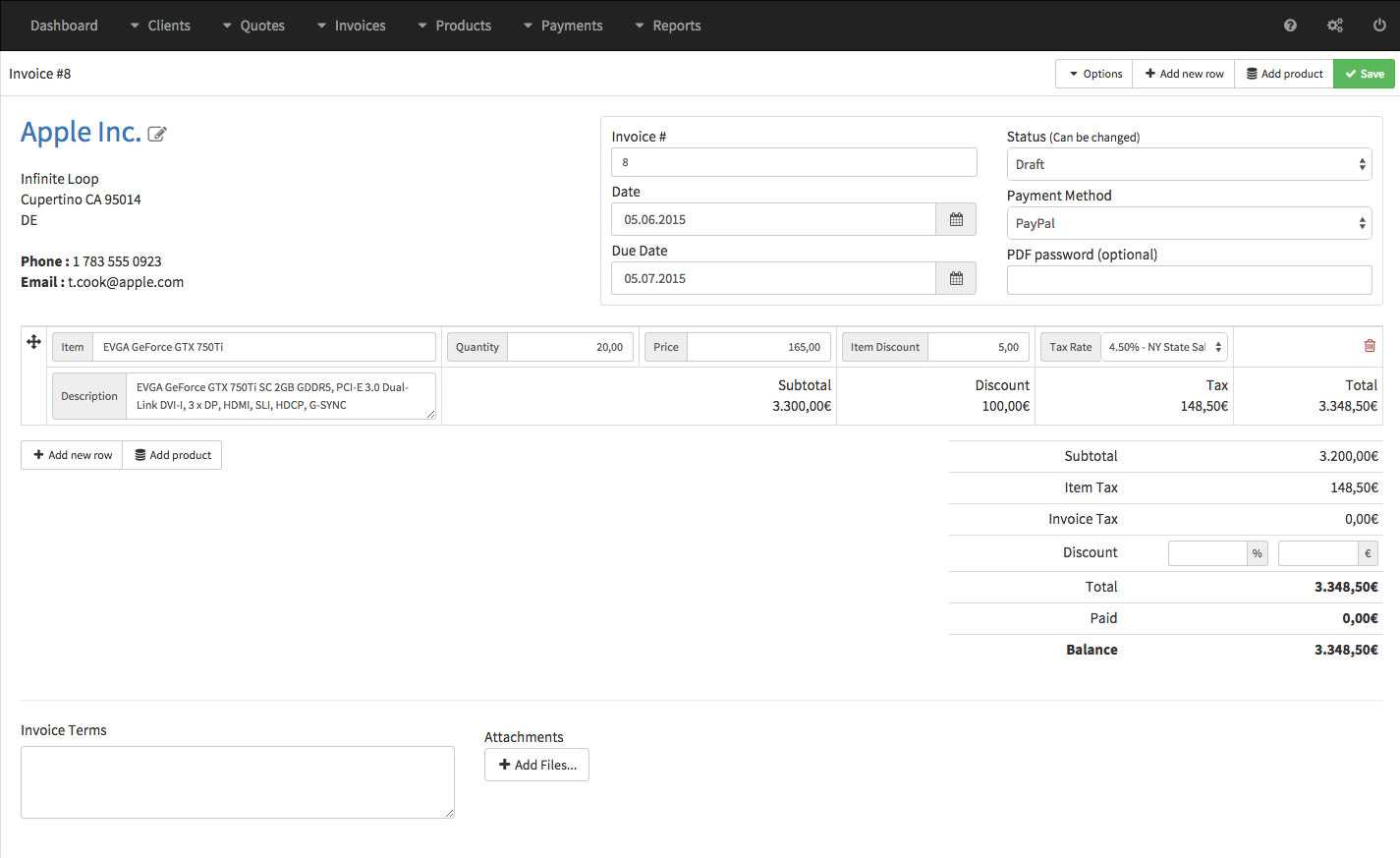
Incorporating multiple styles into your financial documents offers flexibility and variety. Different types of transactions or clients may benefit from distinct layouts and design features, allowing you to customize each document according to specific needs. By offering various styles, you can ensure that your communications are always tailored to the context, whether it’s a formal business deal or a casual transaction.
Why Use Multiple Styles?
Using different document styles can help differentiate between types of transactions or reflect the branding of various clients. For example, a more formal style might be used for corporate clients, while a minimalist design could be ideal for small businesses or freelancers. Multiple styles also enable you to:
- Match client preferences: Customize the document appearance based on the specific aesthetic or branding guidelines of the client.
- Improve readability: Choose a style that enhances the clarity of the information being presented, making it easier for the recipient to review details quickly.
- Stay flexible: Adjust the layout depending on the nature of the service or the level of detail required.
How to Use Multiple Styles
To use different styles, most systems allow you to choose from a set of predefined designs or create custom ones. You can select a preferred style for each document type or client, depending on your workflow. It’s important to ensure that regardless of the style you choose, the essential elements, such as amounts and terms, remain clear and easy to locate.
By incorporating various document styles, you can better meet the needs of your diverse clientele while maintaining a consistent and professional presentation for your business.
Advanced Formatting for Billing Documents
Advanced formatting techniques allow you to elevate the design and functionality of your financial documents, making them not only visually appealing but also highly practical for both you and your clients. By using advanced formatting options, you can ensure that your documents are not only professional but also tailored to your specific business requirements.
With sophisticated formatting, you can:
- Organize Information Effectively: Use columns, rows, and custom sections to group related details together for easy navigation. This helps prevent clutter and makes the document clearer for the recipient.
- Enhance Visual Appeal: Integrate elements like logos, icons, and color schemes to reinforce your brand identity while maintaining a clean and professional look.
- Highlight Key Data: Apply bold or colored text to emphasize important figures or due dates, ensuring that your client doesn’t miss essential information.
Advanced formatting can also involve customizing fonts, adjusting margins, and creating dynamic sections that adapt to varying amounts of data. For instance, you might design a layout that automatically expands or contracts based on the number of items or services listed.
By mastering advanced formatting, you create documents that are functional, aesthetically pleasing, and aligned with your business’s professional standards, ultimately improving both client satisfaction and efficiency.
Saving and Exporting Customized Documents
Once you’ve crafted a custom design for your financial documents, the next important step is ensuring that your work is saved and easily exportable. Whether you need to reuse the design for future transactions or share it with clients, the ability to save and export your custom configurations is essential for streamlining your workflow.
How to Save Custom Designs
Saving your custom documents allows you to preserve your work for future use. Most platforms that handle document creation offer an option to save your settings within the system. This process typically includes:
- Automatic Saving: Some systems automatically save changes as you make them, ensuring no data is lost.
- Manual Saving: In other cases, you may need to manually save your document style after customizing it. This often involves selecting a “Save” button or menu option.
- Version Control: You can keep track of different versions of your designs, which helps you return to previous settings if needed.
Exporting for Use and Sharing
Exporting your customized documents is just as important as saving them. This feature enables you to share your creations with clients or use them in different formats. Common export options include:
- PDF Format: Ideal for sharing finalized documents electronically, maintaining layout integrity across devices.
- Excel or CSV: Useful for data analysis or integration with accounting systems, especially when you need raw data for further processing.
- Email Integration: Some platforms allow you to directly email the document from the interface, saving time and enhancing efficiency.
By mastering the process of saving and exporting your custom designs, you not only ensure that your work is secure but also improve your ability to deliver polished, professional documents in the format that best suits your needs.
Creating Templates for Recurring Billing
When running a business, it is common to have regular payments from clients, whether it’s monthly subscriptions or periodic services. By designing reusable document layouts specifically for these recurring payments, you can streamline the process, saving time and ensuring consistency. These layouts allow for automatic customization each time a payment is due, minimizing the manual work involved in generating the necessary paperwork.
To create effective layouts for recurring transactions, it’s essential to consider the following elements:
- Automation: Set up the document to auto-fill client details, payment amounts, and recurring schedules, so each new instance is ready to go without having to manually input information each time.
- Consistency: Ensure the design is uniform, maintaining professional branding and clear structure so that clients recognize the document every time they receive it.
- Flexibility: While the core layout should remain consistent, it’s important to leave space for adjustments, such as updates to payment terms, service details, or pricing, should they change over time.
By implementing these considerations, you not only reduce the risk of errors but also improve your operational efficiency. Customizing documents for recurring charges helps to maintain a smooth, professional experience for both your clients and your team.
How to Manage Template Versions
When creating and customizing document layouts, it’s crucial to manage different versions of your designs effectively. Over time, you may need to make updates, such as altering the structure, adding new fields, or modifying the branding. Keeping track of these changes ensures that you can easily revert to previous versions if necessary, while also allowing you to maintain organized, up-to-date designs for future use.
Version Control and Organization
Managing versions can be done manually or through software tools that offer built-in version control. To stay organized, it’s helpful to follow these practices:
- Label Versions Clearly: Use meaningful names or numbering systems for each version, such as “Version 1.0,” “Version 2.0,” or “January Update,” to make identification easier.
- Document Changes: Keep a log of what was altered between versions, including design changes, added fields, or any other modifications. This way, you can track the evolution of your design and understand why specific changes were made.
- Backup Files: Regularly save copies of your document layouts to avoid losing previous versions. You can store these files on your computer, in cloud storage, or on a version-controlled repository.
Benefits of Managing Versions
Having a well-organized version control system provides numerous benefits:
- Flexibility: You can easily switch between different document versions depending on the client’s needs or specific project requirements.
- Consistency: By tracking and managing versions, you ensure that the latest updates are consistently applied across all future documents.
- Time-saving: Instead of starting from scratch each time you make a change, you can simply modify an existing version, saving time and reducing the chance of error.
Managing versions of your document designs not only helps you stay organized but also ensures that your work remains flexible and efficient as your needs evolve.
Template Compatibility with Payment Gateways
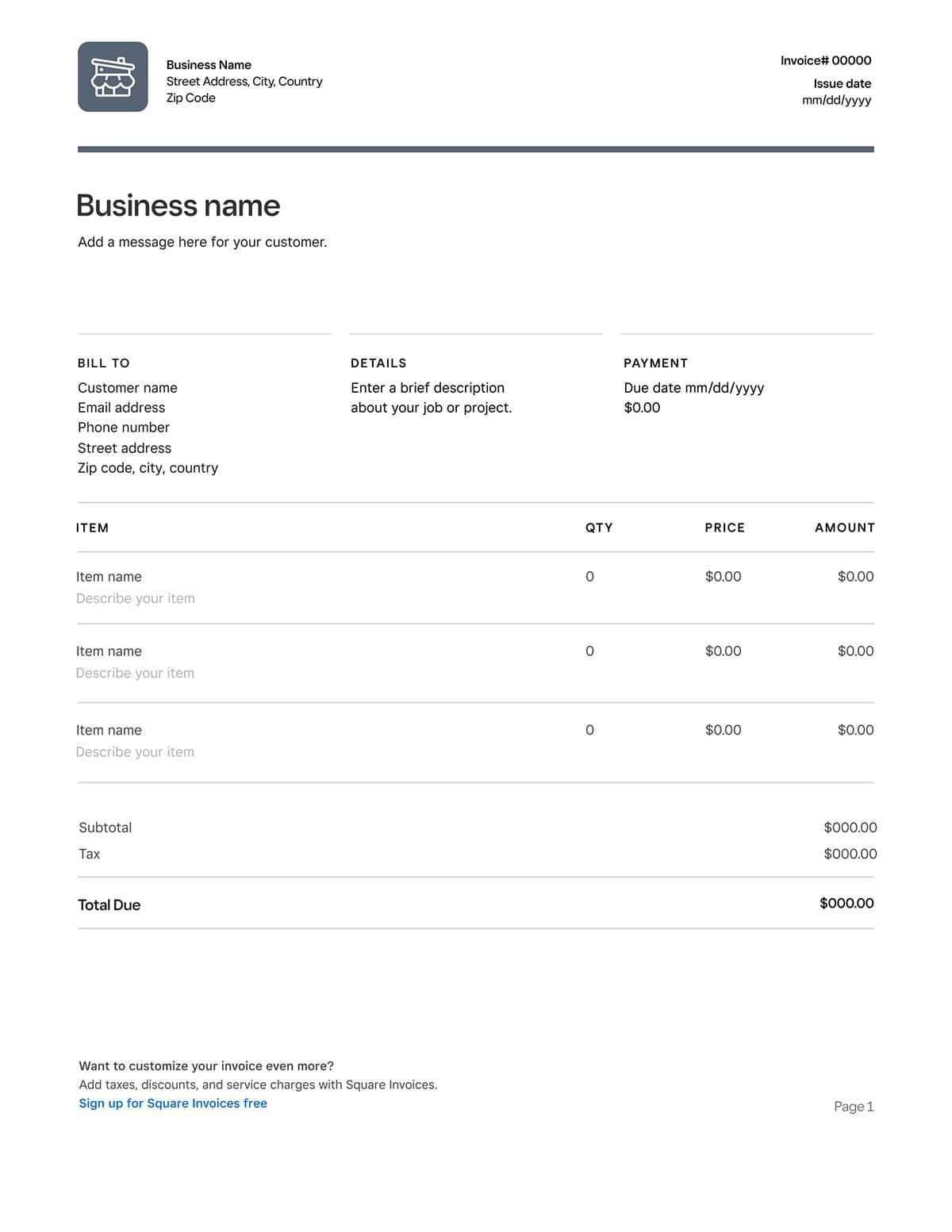
Integrating your document layouts with payment systems is essential for streamlining transactions and improving user experience. By ensuring compatibility with various payment gateways, you can simplify the payment process for your clients and offer a seamless method for processing financial transactions. This section explores how to optimize your layout designs to work effectively with different payment solutions, enhancing functionality and ease of use.
Understanding Payment Gateway Integration
When you connect your documents to a payment gateway, it allows clients to make payments directly from the document interface. The key considerations for ensuring compatibility include:
- Payment Buttons: Your document layout should include clear, clickable payment buttons or links that direct clients to the payment portal, making it easy for them to complete their transactions.
- Currency and Amount Handling: Ensure that the amounts, taxes, and currency symbols are displayed properly so that they align with the payment gateway’s standards and formatting requirements.
- Secure Links: Payment systems require secure connections to protect customer data. Make sure that the links to payment gateways are encrypted and follow security protocols.
Choosing Compatible Payment Systems
Several popular payment gateways can be integrated with your documents. While choosing a payment system, consider the following:
- PayPal: One of the most widely accepted online payment systems, PayPal can easily be linked to your document through a payment button or link.
- Stripe: Stripe allows seamless integration with many document management systems, making it a popular choice for online payments.
- Square: Square offers both point-of-sale and online payment solutions, which can be integrated directly into document layouts for smooth transactions.
Ensuring that your document layouts are compatible with the chosen payment gateway streamlines the transaction process, enhancing both security and client satisfaction. With the right configuration, your documents can facilitate easy and secure payments for every transaction.
Ensuring Template Compliance with Regulations
Adhering to legal standards is crucial when designing business documents. Whether you are managing transactions or providing services, it’s essential that your documents align with industry regulations and legal requirements. Compliance ensures that your documents are not only legally valid but also protected against potential disputes or audits. This section covers key considerations for ensuring that your document formats follow applicable laws and regulations.
Key Legal Elements for Compliance
Several core components must be included in your documents to meet regulatory standards. These elements may vary by jurisdiction, but common requirements include:
| Legal Element | Explanation |
|---|---|
| Tax Identification Number | Your company’s tax ID or VAT number must be displayed if applicable, ensuring transparency for tax authorities. |
| Contact Information | Providing accurate business contact details, such as phone number, email, and physical address, is often required. |
| Item Descriptions | A clear description of services or goods provided must be listed to avoid legal misunderstandings about the transaction. |
| Payment Terms | Clearly state the payment terms, including due dates, late fees, and any other relevant conditions to protect both parties. |
| Legal Disclaimers | Including any legal disclaimers or terms of service to ensure full disclosure of obligations and liabilities. |
Ensuring compliance involves staying updated on relevant laws and adjusting your document structure as necessary. Legal requirements can change based on location, type of business, and even the nature of the transaction. Therefore, it is important to regularly review and adapt your document templates to reflect these updates.
Data Privacy and Security Considerations
When managing customer data, compliance with privacy regulations such as GDPR (General Data Protection Regulation) or CCPA (California Consumer Privacy Act) is essential. This includes ensuring that any sensitive information, like personal details or payment data, is securely stored and handled. Your document should incorporate these practices:
- Data Encryption: Ensure that all sensitive data within your documents is encrypted and safely transmitted.
- Access Control: Limit access to the documents to authorized personnel only, ensuring privacy and compliance with data
Troubleshooting Common Template Issues
When customizing document formats, issues can occasionally arise, leading to formatting errors or functional problems. These issues can disrupt the process and make it difficult to generate accurate or professional-looking documents. By understanding common problems and their solutions, you can troubleshoot and resolve these issues efficiently. This section highlights the most frequent challenges users face and provides guidance on how to fix them.
Common Problems and Solutions
Below are some common issues that may occur with document customization and the steps to address them:
Issue Possible Causes Solutions Missing Information Required fields may not be filled in or set up correctly. Ensure all fields, such as contact information and product details, are properly entered and mapped. Double-check data input settings. Layout Distortion Improper alignment or broken layout due to incompatible designs or settings. Review the layout and margin settings. Make sure the structure matches the document size and adjust any content alignment issues. Incorrect Calculations Misconfigured formulas or missing data leading to errors in totals. Verify that all formulas are correct and that relevant fields are properly linked. Check for missing or incorrect inputs. Broken Links External links or embedded resources not functioning properly. Check the URLs or resource paths. Ensure all external links are valid and resources are correctly uploaded. File Export Issues Problems during the export process, such as file corruption or errors when saving. Ensure that the correct file format is selected and that there is sufficient storage space. If the issue persists, try exporting in a different format. These issues are often easy to solve once the root cause is identified. By carefully checking each component and setting, you can quickly resolve most problems. Regularly updating your customization tools and keeping track of any changes made to document formats will help minimize the chances of running into these issues.