How to Create and Customize Xero Invoice Templates for Your Business
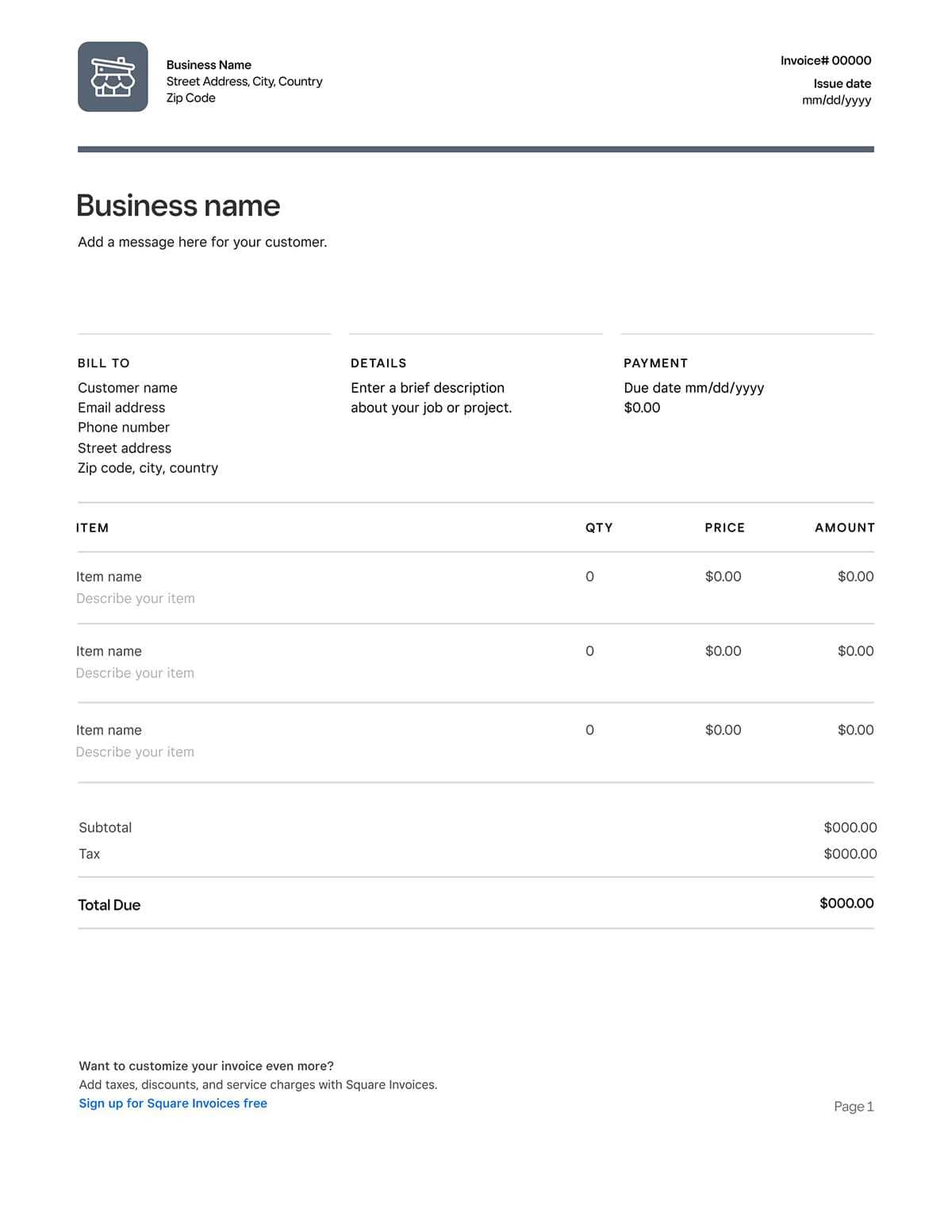
In today’s competitive marketplace, presenting a polished and professional image to your clients is essential. One way to do this is by customizing your financial documents to reflect your unique brand identity. Whether you’re a freelancer or running a larger business, having the ability to adjust your invoicing style can help streamline communication and enhance client trust.
By adjusting the design and layout of your billing statements, you can ensure that all the necessary details are clearly presented, while also making sure the document looks aligned with your business values. This process allows you to include specific information, such as payment methods, personalized notes, or even your business logo, all tailored to fit your exact needs.
With the right adjustments, your documents become more than just a request for payment–they act as a representation of your brand. Learning how to customize these key documents can not only improve your workflow but also leave a lasting impression on your clients, helping to build stronger relationships and improve your overall professionalism.
Mastering Xero Invoice Customization
Creating documents that accurately reflect your brand and business style is a vital step in maintaining a professional image. The ability to modify how your billing documents appear helps you maintain consistency and ensures that each interaction with your clients is aligned with your company’s values. This process goes beyond just changing fonts or adding logos; it’s about tailoring every aspect of the layout to communicate your professionalism and attention to detail.
To truly master the art of document personalization, it’s important to understand the key features that allow you to make adjustments. These include altering the structure, adding or removing specific fields, and making sure the design complements your business identity. By taking control over the presentation, you can create documents that are not only functional but also impactful.
Steps to Tailoring Your Documents
- Accessing the document settings within your platform
- Choosing the layout and design elements that align with your brand
- Incorporating company details like logos, colors, and personalized messages
- Ensuring that the information appears clearly and logically for your clients
Key Features for Personalization
- Layout Adjustments: Modify the document’s structure to fit your needs, such as rearranging fields or choosing which sections are shown.
- Adding Branding: Upload your logo, change the color scheme, and choose fonts that reflect your company’s style.
- Custom Fields: Include unique details such as payment links, special notes, or tax information to match your business requirements.
- Recurring Information: Set up default entries for frequent clients to save time and ensure consistency.
By mastering these customization techniques, you can ensure that every document you send is professional, accurate, and perfectly aligned with your company’s branding. This level of control not only helps streamline your workflow but also adds a personal touch that can make a difference in how clients perceive your business.
Benefits of Using Custom Invoice Templates
Personalizing your billing documents offers significant advantages that go beyond aesthetics. By adapting the structure and content of your financial statements to your business’s specific needs, you can enhance both the efficiency of your processes and the overall experience for your clients. Customizing these documents ensures that they accurately reflect your brand while providing clear and professional communication.
When you tailor your documents, you’re not just improving their appearance–you’re optimizing the way you manage finances and interact with customers. This can save time, reduce errors, and improve client relationships by ensuring that all relevant details are easily accessible and clearly presented.
Time and Efficiency Savings
- Save time by creating reusable formats for regular clients or recurring services.
- Reduce manual work by automating common fields such as company information, payment terms, and tax details.
- Quickly generate professional documents without the need to adjust formatting each time.
Enhancing Professionalism and Branding
- Consistency: Ensure all your financial documents follow the same style, reinforcing your brand’s identity.
- Trust: A well-designed, clear, and branded document conveys reliability and professionalism.
- Client Relations: Personalization helps establish a stronger connection with clients, enhancing customer satisfaction and loyalty.
By implementing these personalized adjustments, you can elevate the perception of your business, streamline administrative tasks, and ensure that all documents serve both practical and branding purposes. This approach not only makes your workflow more efficient but also leaves a lasting, positive impression on your clients.
How to Access Xero Invoice Settings
To make adjustments to your billing documents, it’s essential to know where to find the settings that allow you to change their structure and appearance. Accessing the configuration options is the first step in personalizing your financial statements. Once you know how to navigate to the right section, you’ll be able to make the necessary modifications to align documents with your business style and needs.
The process is straightforward and can be done through your account’s main settings menu. Below is a simple guide to help you access and adjust the configuration options for your financial documents.
| Step | Action | Result |
|---|---|---|
| 1 | Log into your account | Access your dashboard to begin making changes. |
| 2 | Navigate to the settings menu | Locate the settings section within your main interface. |
| 3 | Choose the financial documents option | Find the section specifically for managing and editing your documents. |
| 4 | Select the editing or design section | Start customizing the layout, fields, and appearance of your documents. |
Once you’ve reached the appropriate area, you can begin adjusting the various elements. This includes choosing layout options, adding company details, adjusting text fields, and incorporating any other personalized elements that will enhance your branding and improve your workflow.
Designing an Invoice That Reflects Your Brand
Creating financial documents that align with your brand’s identity is an essential step in presenting a professional image. Just as your website, marketing materials, and social media profiles reflect your business values, your billing statements should do the same. A well-designed document not only conveys essential information clearly but also reinforces your brand’s personality, helping you build trust and credibility with clients.
To design a document that truly represents your business, you should focus on incorporating key elements such as your company’s logo, color scheme, and typography. These components should seamlessly align with the rest of your branding materials, creating a cohesive and professional look across all client interactions.
Key Design Elements to Include:
- Logo: Ensure your company logo is prominently displayed at the top to make your brand easily recognizable.
- Color Palette: Use the same color scheme found on your website and marketing materials to create consistency.
- Font Choices: Select fonts that reflect the tone and style of your brand, ensuring readability and professionalism.
- Layout: Keep the design clean and organized, making it easy for clients to find important information quickly.
Consistency is key when designing your financial documents. By applying the same style across all your materials, clients will immediately recognize your brand, which helps build familiarity and trust. A well-designed document also shows attention to detail, a trait that clients often appreciate when managing their business relationships.
Customizing Fields in Xero Invoices
Personalizing the content and structure of your billing statements can significantly improve clarity and make it easier for clients to understand the details of each transaction. Customizing specific fields allows you to tailor the documents to meet your business needs, ensuring that all relevant information is included in a clear and organized manner. Whether it’s adding extra details or adjusting the format, making these changes can enhance the overall professionalism of your financial documents.
By customizing the fields, you can ensure that each document reflects your unique requirements–whether that means adding payment terms, specific client information, or additional notes. This level of personalization helps reduce confusion, ensures all necessary details are visible, and ultimately streamlines your billing process.
Common Fields to Personalize
- Client Details: Ensure each document contains the correct contact information, such as name, address, and email.
- Payment Terms: Clearly display payment due dates, late fees, or early payment discounts to avoid misunderstandings.
- Itemized Charges: Adjust the way products or services are listed, ensuring descriptions and pricing are clear and accurate.
- Tax Information: Add tax rates or exemption information, depending on the nature of the transaction.
Steps to Modify Fields
- Access the document settings in your account dashboard.
- Select the option to edit or adjust the field settings.
- Choose the fields you want to customize, such as adding extra rows for special notes or adjusting the layout of pricing details.
- Save your changes and preview the document to ensure all information is displayed correctly.
By customizing these fields, you can ensure that your billing documents are fully aligned with your business processes, making them more functional and informative for your clients. This flexibility also allows you to adapt your documents for different customer needs or regions, providing a more tailored and professional experience.
Adding Your Logo to Xero Invoices
Incorporating your company’s logo into your financial documents is an effective way to reinforce brand recognition and add a professional touch. A well-placed logo not only enhances the visual appeal of your documents but also serves as a constant reminder to clients of your business identity. Adding this small but significant element can go a long way in building trust and ensuring that your brand stands out in every transaction.
Placing your logo on your billing documents ensures that all communications with clients are consistent with your overall branding strategy. Whether you are sending out a quote, an estimate, or a final statement, your logo should be present to establish familiarity and credibility. It’s a simple but powerful way to make your company look more polished and trustworthy.
Steps to Add Your Logo:
- Access the document settings or design section within your account.
- Locate the option to upload or insert your logo.
- Choose the logo file from your computer or cloud storage, ensuring it’s in the right format (typically PNG, JPEG, or SVG).
- Position your logo in the header or top section of the document, where it will be most visible.
- Save the changes and preview the document to ensure the logo appears clearly and is appropriately sized.
By adding your logo, you not only make your documents more visually appealing but also ensure that each interaction with your clients reflects your professional image. This small detail enhances the credibility of your business and strengthens your brand’s presence in every communication.
Setting Default Templates for Clients
For businesses that regularly work with specific clients, having a consistent document format can save time and reduce errors. By setting default layouts and content for each client, you ensure that all financial documents sent to them follow the same structure, making your workflow more efficient and less prone to mistakes. This feature allows you to maintain professionalism while streamlining your billing process for frequent customers.
Setting default formats ensures that every time you generate a document for a client, it automatically includes the necessary details, reducing the need to manually adjust the layout or fields. Whether it’s applying specific payment terms, adding customized notes, or adjusting the document’s appearance, having a default setup ensures consistency across all communications with that client.
Benefits of Setting Default Formats
- Time-saving: Automatically apply the same structure to all documents for a particular client.
- Consistency: Maintain a uniform appearance and content in all documents sent to the client.
- Reduced errors: Minimize the chances of missing key information or incorrectly formatted fields.
- Professionalism: Deliver a polished, branded experience with every document.
Steps to Set Default Layouts for Clients
- Go to the client management section in your account.
- Select the specific client you want to set a default for.
- Choose the option to apply or adjust document settings for that client.
- Select the desired format or layout you wish to set as default.
- Save your changes, and from now on, all documents generated for this client will follow the default settings you’ve chosen.
By establishing default document settings for each client, you ensure that your workflow remains smooth, professional, and consistent, allowing you to focus more on building strong business relationships while minimizing administrative tasks.
Integrating Payment Links into Invoices
Adding payment links to your billing documents is an efficient way to simplify the payment process for your clients. By including a direct link, you allow them to pay quickly and securely online, reducing delays and making the transaction smoother. This feature eliminates the need for clients to manually enter payment details or navigate to a separate page, providing a more seamless and professional experience.
Integrating payment links not only enhances convenience for your customers but also speeds up your cash flow. When a client receives a document with an easy-to-use payment link, they are more likely to make timely payments, helping you maintain financial stability and reduce administrative follow-ups.
Advantages of Payment Link Integration:
- Convenience: Clients can pay directly from the document without the need for extra steps.
- Efficiency: Streamlines the payment process, reducing time spent on manual invoicing tasks.
- Improved Cash Flow: Faster payments reduce delays and ensure you receive funds more quickly.
- Secure Transactions: Payment links often come with encrypted security features, ensuring safe processing of client data.
Steps to Add Payment Links:
- Access the settings or document design section of your account.
- Find the option to add a payment link or integrate a payment provider.
- Choose the payment method you want to offer, such as credit card, bank transfer, or digital wallets.
- Insert the generated payment link into the appropriate section of the document, such as the footer or a dedicated payment section.
- Save your changes and test the link to ensure it works correctly before sending it to clients.
By incorporating payment links into your documents, you make it easier for your clients to pay on time, improving both client satisfaction and your business efficiency. This simple addition can have a significant positive impact on your cash flow and overall financial management.
Using Advanced Formatting in Xero Templates
Advanced formatting features give you greater control over the layout and appearance of your financial documents. By utilizing these options, you can fine-tune every aspect of the design, from text alignment to font styles, ensuring that your documents look polished and professional. This level of customization is especially useful for businesses that need to present complex information in a clear and organized manner.
Whether you want to highlight specific details, create a more streamlined layout, or adjust spacing for readability, advanced formatting allows you to make these changes easily. With the right approach, you can create documents that not only look visually appealing but are also easy to understand, improving the overall client experience.
Key Formatting Features to Utilize
- Text Alignment: Adjust the alignment of text, numbers, and fields to ensure consistency and readability.
- Font Styles: Choose from a variety of fonts and sizes to match your branding or enhance the document’s clarity.
- Tables: Organize data in clean, structured tables, making complex information easier to digest.
- Custom Margins and Spacing: Fine-tune the document’s margins and spacing to create a balanced and professional layout.
Formatting Tips for Clear and Professional Documents
| Formatting Feature | Purpose | Best Practice |
|---|---|---|
| Text Alignment | Ensure that all information is aligned properly for easy reading. | Align numeric data (like totals and prices) to the right and text (like descriptions) to the left. |
| Font Styles | Choose legible fonts that are easy to read on all devices. | Stick to simple, professional fonts like Arial or Helvetica, and avoid using too many different font types. |
| Tables | Organize data in neat rows and columns for clarity. | Use tables for itemized lists, pricing details, and breakdowns, ensuring headers are clear. |
| Margins and Spacing | Make the document look balanced and easy to navigate. | Maintain consistent spacing between sections and use ample margins to prevent a cluttered layout. |
By mastering advanced formatting, you can create documents that not only convey necessary information clearly but also reflect your business’s professionalism and attention to detail. With a few simple adjustments, your financial documents can be both functional and visually appealing, helping to leave a lasting impression on your clients.
Creating Recurring Invoices in Xero
Setting up recurring billing for regular clients is an efficient way to save time and ensure that payments are processed consistently. With recurring charges, you can automate the creation of documents for ongoing services or subscription-based products, reducing the need for manual input each time. This process not only streamlines your workflow but also minimizes errors and ensures that clients are billed accurately on a regular schedule.
Once you set up recurring payments, the system will automatically generate and send the required documents based on the frequency you select–whether it’s weekly, monthly, or another interval. This helps maintain cash flow by ensuring timely payments without the need for constant monitoring or manual creation of documents.
Benefits of Recurring Billing:
- Time Efficiency: Automate the creation and delivery of regular documents, saving time on administrative tasks.
- Consistency: Ensure clients are billed on time every period, reducing the risk of missed payments.
- Reduced Errors: Automating the process eliminates the chance of human errors in document creation.
- Improved Cash Flow: Regular and automatic billing helps maintain a steady flow of income.
Steps to Set Up Recurring Billing:
- Navigate to the client management section of your account.
- Select the client for whom you want to set up recurring billing.
- Choose the option to create a recurring charge or schedule a regular document.
- Specify the frequency (e.g., monthly, quarterly) and any other details such as the amount, tax, and description.
- Set the start date and specify any end date or conditions if applicable.
- Save the settings, and the system will automatically generate and send the document according to the schedule.
By automating this process, you can focus more on growing your business while ensuring that clients are billed promptly and accurately for ongoing services or subscriptions. Recurring billing helps maintain a predictable revenue stream and enhances the overall efficiency of your financial operations.
Managing Multiple Invoice Templates in Xero
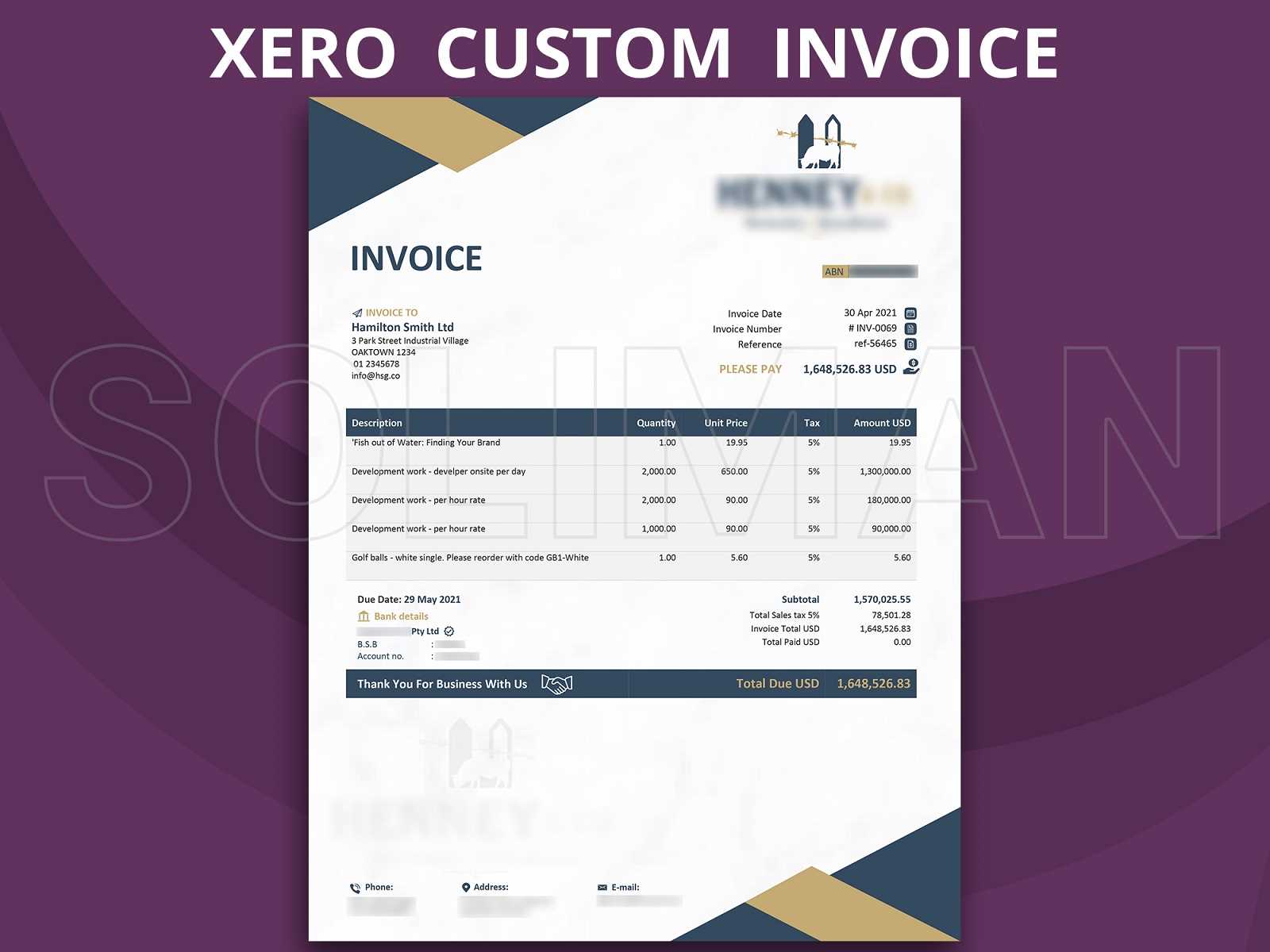
When running a business, you may find it necessary to use different document layouts to suit various client needs or business processes. Whether you are invoicing for different types of services, regions, or client categories, managing multiple formats allows you to customize the look and feel of your documents for each situation. This flexibility enables you to keep your billing process organized and consistent across all transactions, while also tailoring documents to suit specific requirements.
Effectively managing multiple layouts ensures that you can quickly select the appropriate design without needing to reformat documents each time. It streamlines the process, reduces the chances of errors, and saves you time. The ability to easily switch between different formats for various clients or services helps maintain professionalism and ensures your communications are always clear and aligned with your business standards.
Benefits of Managing Multiple Formats:
- Flexibility: Choose the right layout for different clients or types of transactions.
- Consistency: Maintain a uniform style for each client or service, ensuring a professional presentation.
- Time-saving: Avoid repetitive formatting by setting up predefined layouts for specific scenarios.
- Personalization: Tailor the document’s content and design to align with your client’s preferences or business practices.
Steps to Manage Multiple Formats:
- Go to the document settings or design section within your account.
- Click on the option to create or manage multiple layouts.
- Choose the existing format you wish to adjust, or create a new one to meet your specific needs.
- Make the necessary changes to the layout, such as a
How to Update Templates in Xero
Keeping your business documents up-to-date is essential to ensure that they reflect the latest information, branding, and design preferences. Updating your document layouts allows you to maintain consistency and professionalism in your client communications. Whether it’s adjusting the appearance, adding new fields, or changing the content to better suit your needs, updating documents is a straightforward process that ensures your materials stay relevant and accurate.
Regular updates allow you to refine the structure, make improvements based on client feedback, and incorporate any changes to your services or branding. By updating your layouts, you ensure that each document you send out meets your business standards and continues to convey the right message to your clients.
Steps to Update Your Document Layout:
- Log into your account and navigate to the section where your layouts are stored.
- Select the document layout you wish to update or edit.
- Make the necessary changes, such as adjusting text, adding new fields, or modifying the layout structure.
- If applicable, update branding elements such as logos, colors, or fonts to reflect your latest brand guidelines.
- Review the changes to ensure that everything is correctly formatted and displayed.
- Save the updated layout with a clear label, ensuring that future documents will use the revised version.
Once your layout is updated, it will automatically apply to all future documents generated using that format, ensuring that your updates are consistent across the board. Keeping your materials fresh and aligned with your business goals ensures that you continue to provide your clients with professional and relevant documentation at all times.
Saving and Reusing Custom Templates
Once you’ve created a layout that works well for your business needs, saving it for future use can save you valuable time and effort. Reusing the same design for similar documents ensures consistency and reduces the need to start from scratch each time. This practice helps streamline your workflow, as you can quickly generate new documents with the same format, saving you time on formatting and adjustments.
By saving your preferred formats, you eliminate the need to re-enter details or adjust elements each time you create a new document. Whether it’s for recurring clients, services, or product lines, reusing saved layouts ensures that your communication remains professional and uniform. Additionally, having several pre-saved layouts allows you to choose the appropriate design based on the specific needs of each client or transaction.
Benefits of Saving and Reusing Layouts
- Consistency: Maintain a uniform look and feel across all documents, reflecting your brand identity.
- Efficiency: Speed up the document creation process by eliminating repetitive formatting tasks.
- Accuracy: Reduce errors by ensuring that key information and layout elements remain consistent.
- Organization: Keep your documents neatly organized with clear labels for easy access and selection.
How to Save and Reuse Your Layout
Step Action Explanation 1 Create or Edit a Layout Design your document or make the necessary changes to an existing format. 2 Save the Layout Save the layout with a clear, descriptive name for future reference. 3 Access Saved Layouts Navigate to the saved section and choose the layout when creating new documents. 4 Reuse for New Documents Select the saved layout for new documents based on the specific needs of each client or transaction. Saving and reusing your layouts not only improves workflow efficiency but also ensures that every document you create aligns with your business’s standards. It’s a simple, yet powerful way to keep your operations running smoothly and professionally.
Common Mistakes to Avoid in Invoice Customization
When designing business documents, it’s easy to make adjustments and try to add personal touches, but some changes can lead to mistakes that affect the clarity, professionalism, and functionality of the document. Whether it’s formatting issues, incorrect data fields, or poor design choices, these mistakes can cause confusion for clients and lead to delays in payments. Understanding common pitfalls in document customization can help you avoid these errors and create more effective, professional materials.
Ensuring that your layouts are well-structured, accurate, and easy to understand should always be a priority. With a few simple guidelines, you can avoid common errors that may undermine the quality of your documents and ensure that they are both functional and visually appealing.
Common Mistakes to Avoid
- Overcomplicating the Design: Adding too many graphics, fonts, or colors can make the document difficult to read and appear unprofessional.
- Leaving Out Important Details: Missing fields such as payment terms, due dates, or contact information can cause confusion and delays in payment.
- Inconsistent Formatting: Using different fonts, sizes, or spacing can make the document look cluttered and inconsistent, leading to a poor presentation.
- Incorrect Calculation or Data: Always double-check numbers, amounts, and formulas to avoid errors that could affect your business’s credibility.
- Not Testing Before Sending: Sending out documents without reviewing them can lead to overlooked mistakes, such as misplaced text or misaligned data.
How to Avoid These Mistakes
Mistake Tip to Avoid Reason Overcomplicating the Design Simplify the layout by using clear fonts and colors A simple design is easier to read and looks more professional. Leaving Out Important Details Ensure all necessary fields are include How to Test Your Custom Invoices
Before sending out any important business documents to your clients, it’s crucial to thoroughly test them to ensure they look professional, function correctly, and contain all the necessary information. Testing your layouts allows you to identify and fix any potential issues such as formatting errors, missing fields, or calculation mistakes. By taking the time to check your documents, you can prevent mistakes that may delay payments or damage your professional reputation.
Testing is an essential step in ensuring that your documents appear as intended when clients receive them. This process helps you ensure that all data fields are filled correctly, the layout is visually appealing, and all information is displayed in an easy-to-understand manner. Let’s walk through the steps for testing your business documents effectively.
Steps to Test Your Business Documents
- Preview the Document: Always preview the layout before finalizing it. Check for alignment issues, spacing problems, or inconsistencies in the design.
- Verify All Data Fields: Ensure that every field, such as client information, payment terms, and itemized details, is populated correctly.
- Check for Accurate Calculations: Double-check any calculations for totals, taxes, or discounts to make sure they’re accurate.
- Test on Different Devices: View the document on different screen sizes and devices to ensure it displays correctly in all formats.
- Send Test Documents: Send a test version to yourself or a colleague to see how it appears when received and whether all the elements are functional.
Testing Checklist
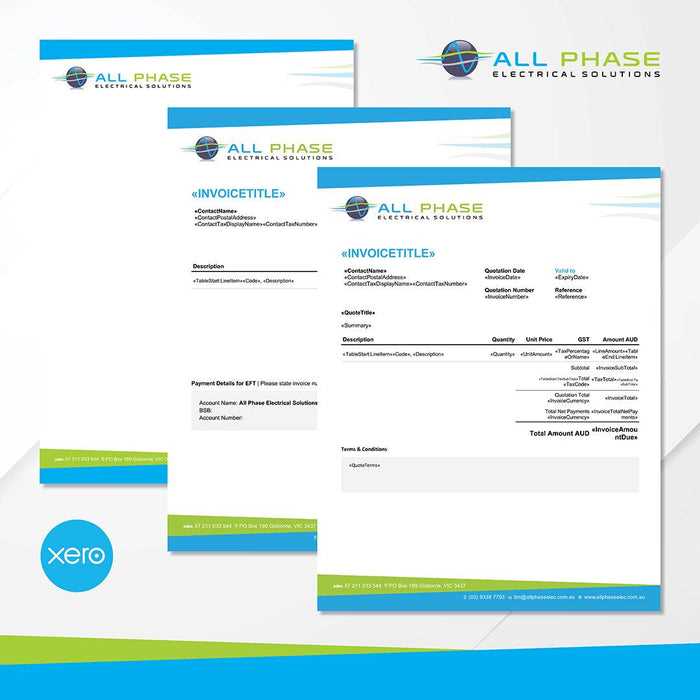
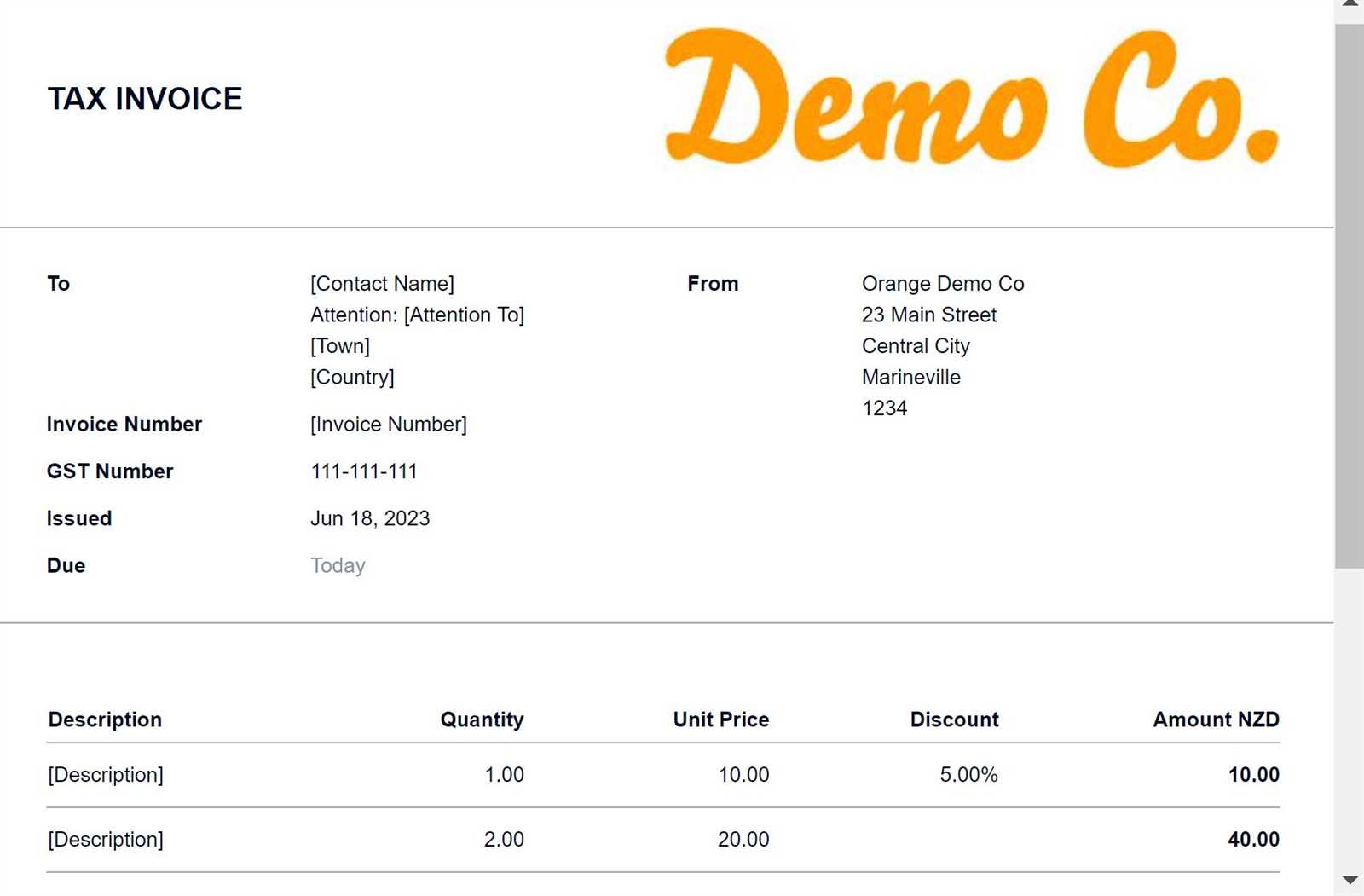
Step Action Reason 1 Preview the document Ensure everything is properly aligned and formatted. 2 Verify all data fields Confirm that no fields are missing or incorrectly filled. 3 Check calculations Make sure that totals, taxes, and discounts are correct. 4 Test on multiple devices Ensure that your document looks good on various screen sizes. How to Test Your Custom Invoices
Before sending out any important business documents to your clients, it’s crucial to thoroughly test them to ensure they look professional, function correctly, and contain all the necessary information. Testing your layouts allows you to identify and fix any potential issues such as formatting errors, missing fields, or calculation mistakes. By taking the time to check your documents, you can prevent mistakes that may delay payments or damage your professional reputation.
Testing is an essential step in ensuring that your documents appear as intended when clients receive them. This process helps you ensure that all data fields are filled correctly, the layout is visually appealing, and all information is displayed in an easy-to-understand manner. Let’s walk through the steps for testing your business documents effectively.
Steps to Test Your Business Documents
- Preview the Document: Always preview the layout before finalizing it. Check for alignment issues, spacing problems, or inconsistencies in the design.
- Verify All Data Fields: Ensure that every field, such as client information, payment terms, and itemized details, is populated correctly.
- Check for Accurate Calculations: Double-check any calculations for totals, taxes, or discounts to make sure they’re accurate.
- Test on Different Devices: View the document on different screen sizes and devices to ensure it displays correctly in all formats.
- Send Test Documents: Send a test version to yourself or a colleague to see how it appears when received and whether all the elements are functional.
Testing Checklist
Step Action Reason 1 Preview the document Ensure everything is properly aligned and formatted. 2 Verify all data fields Confirm that no fields are missing or incorrectly filled. 3 Check calculations Make sure that totals, taxes, and discounts are correct. 4 Test on multiple devices Ensure that your document looks good on various screen sizes. 5 Send a test document Verify the layout and data when the document is received by others. Testing your documents before sending them out is a crucial step in ensuring they meet your business standards. By following these steps, you can catch any issues early and provide your clients with a smooth, professional experience every time. Taking the time to review your layouts will ensure accuracy, improve client satisfaction, and ultimately support better payment processing.