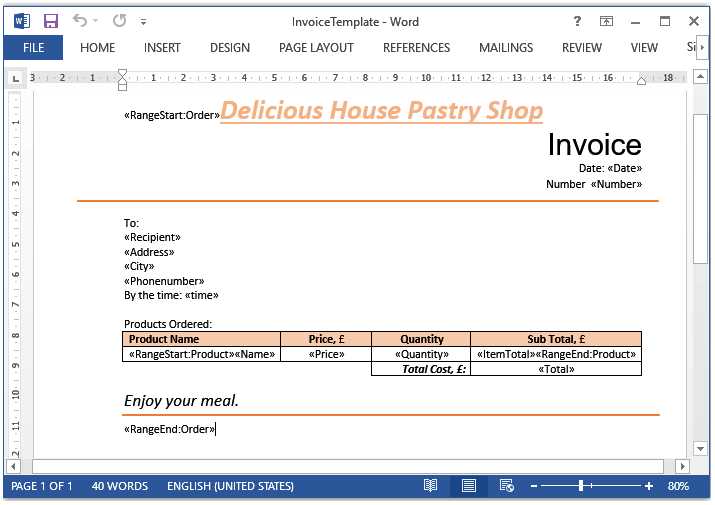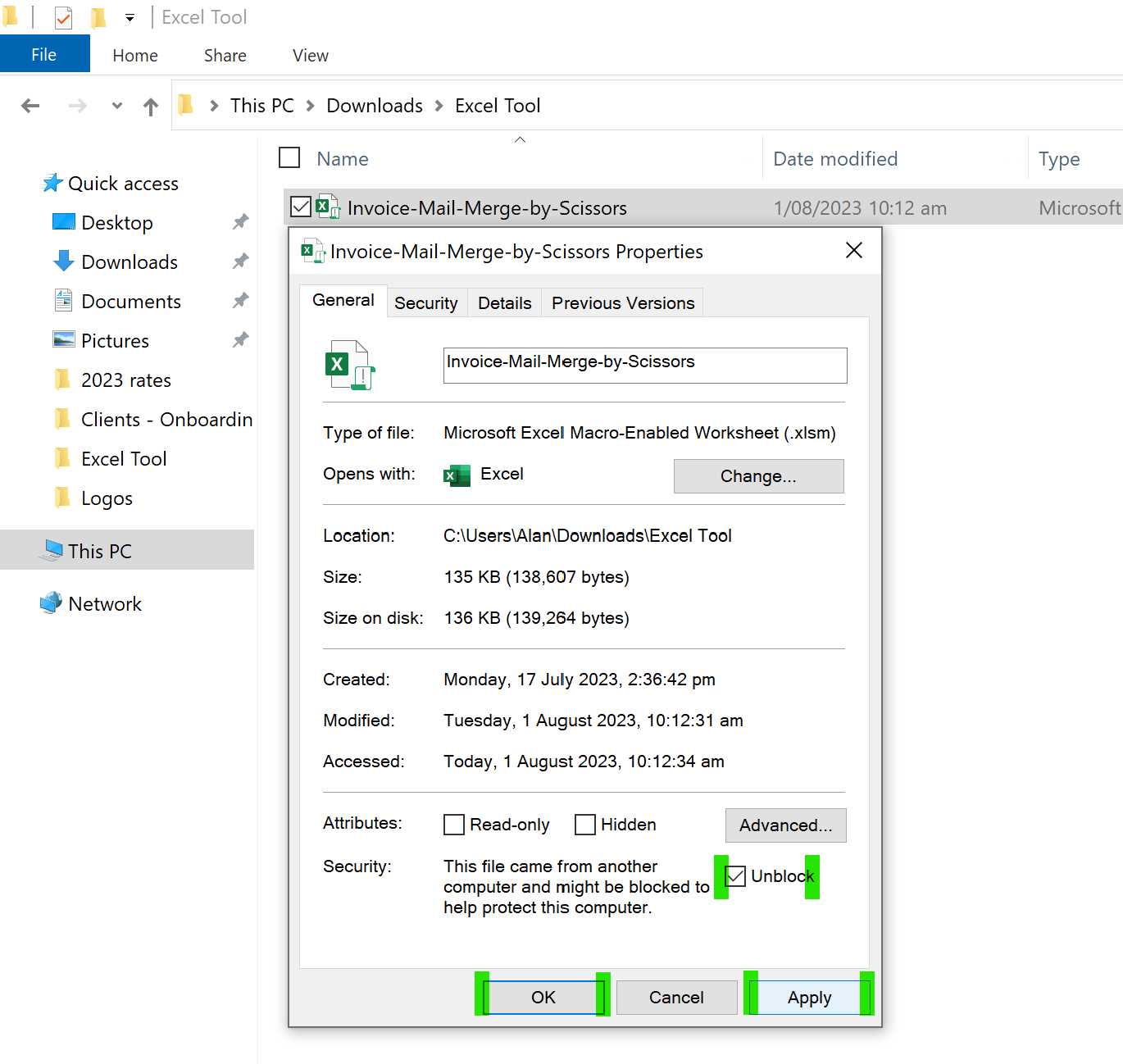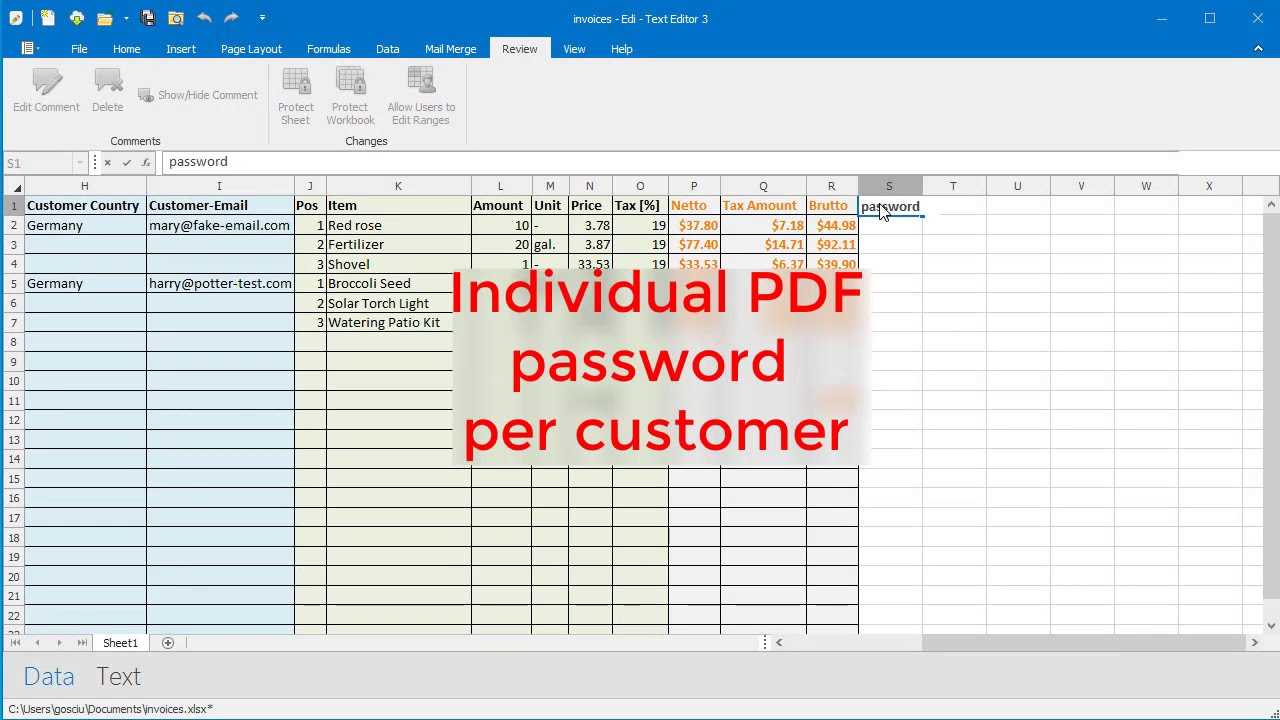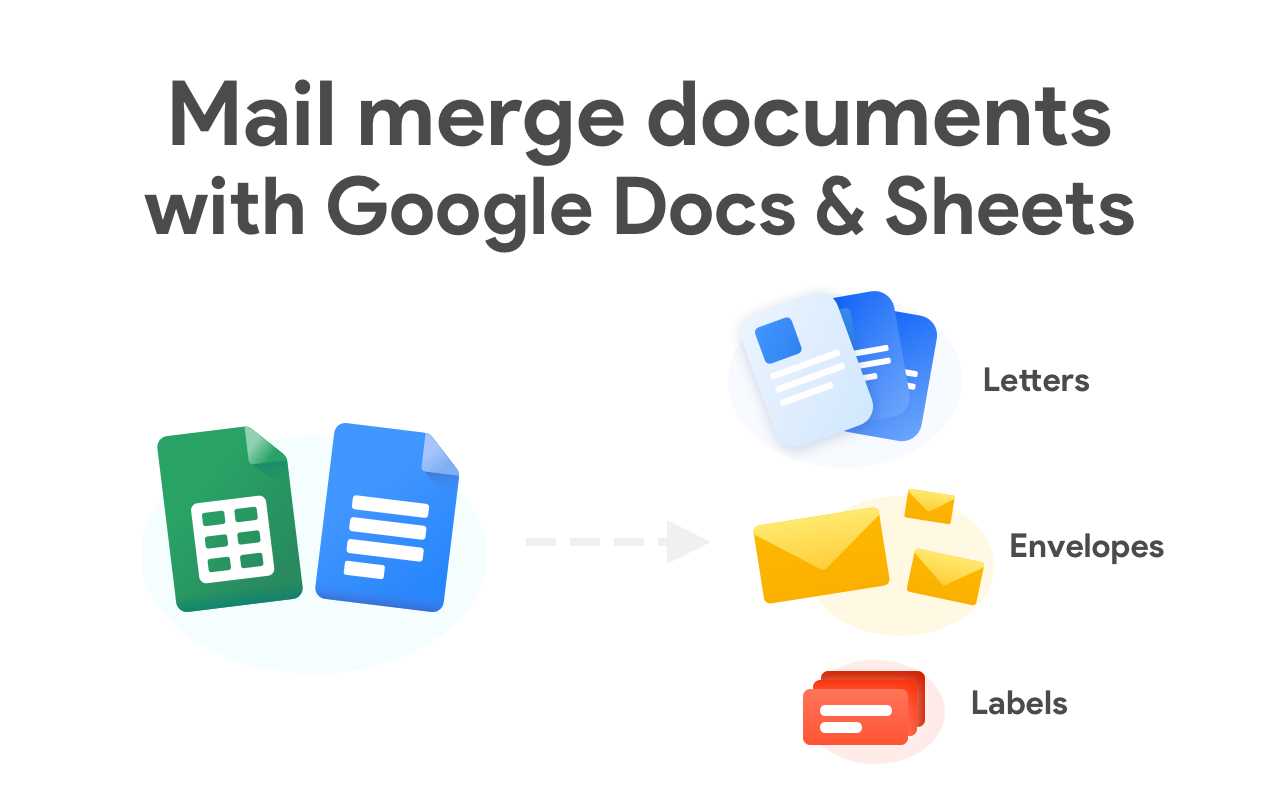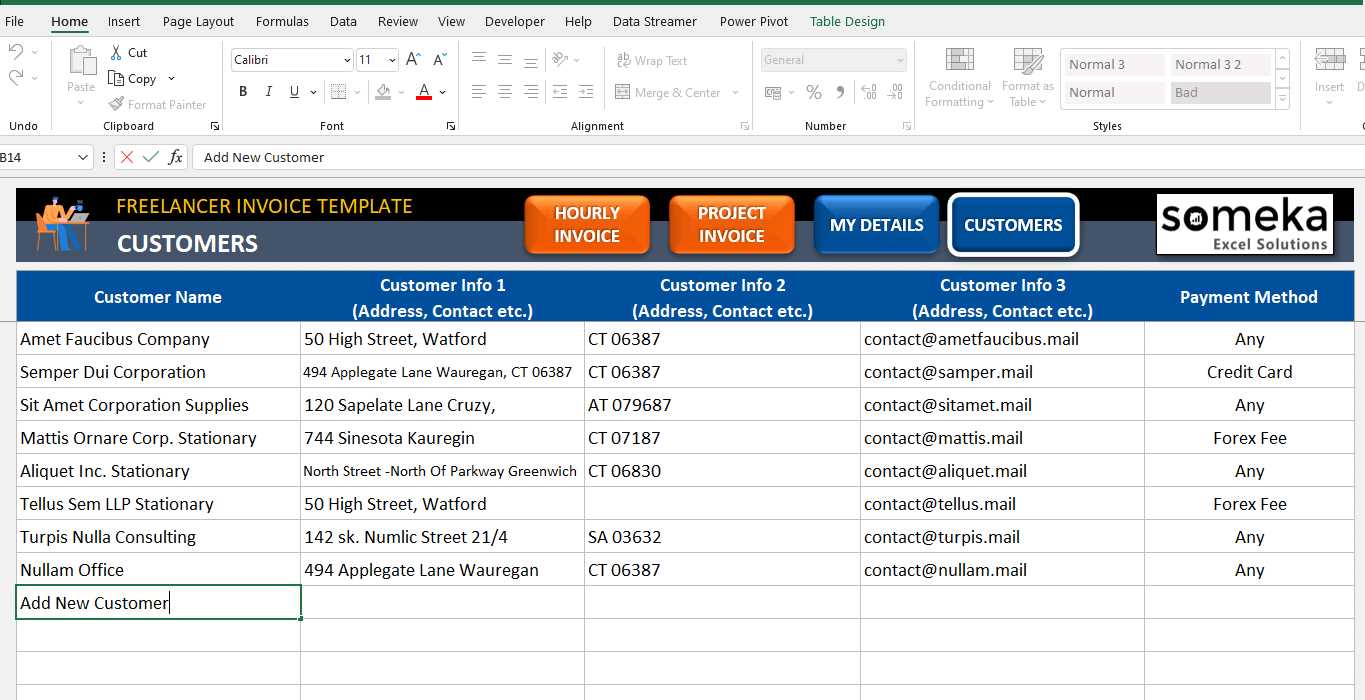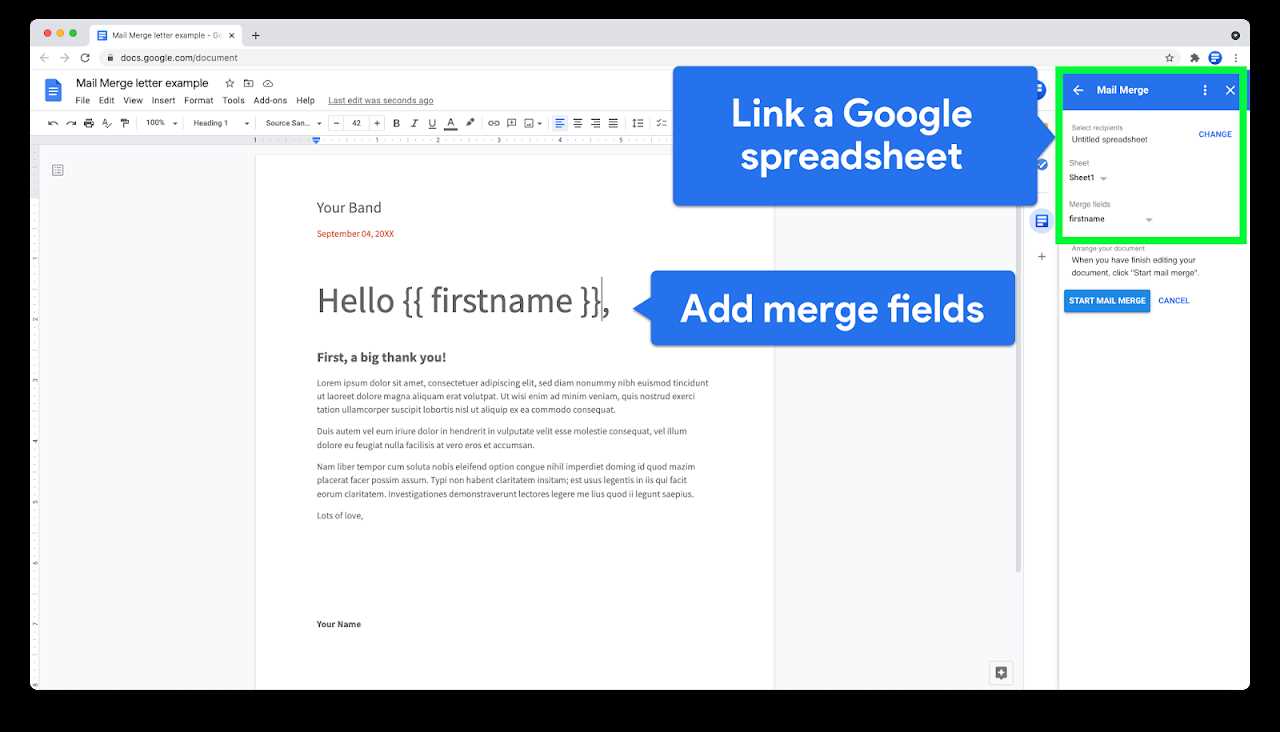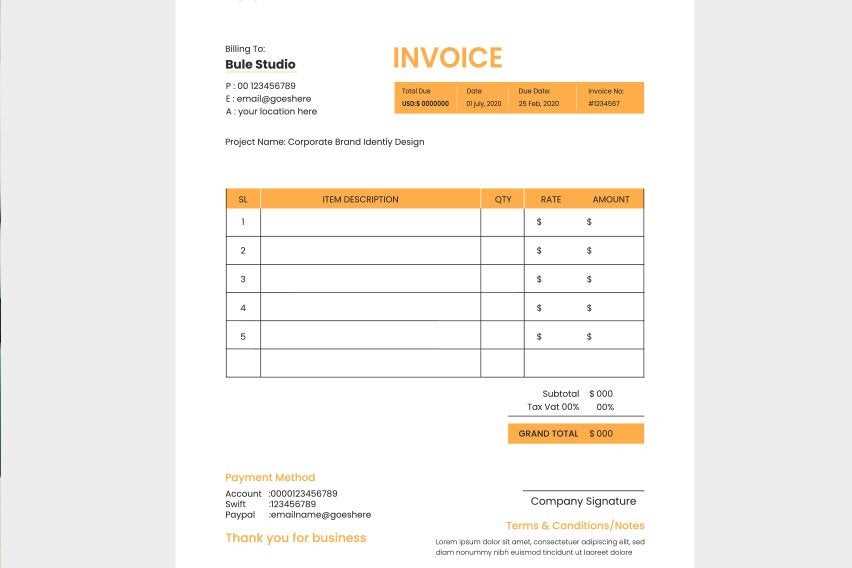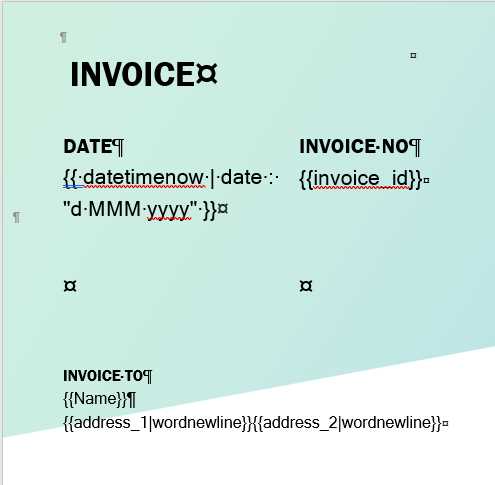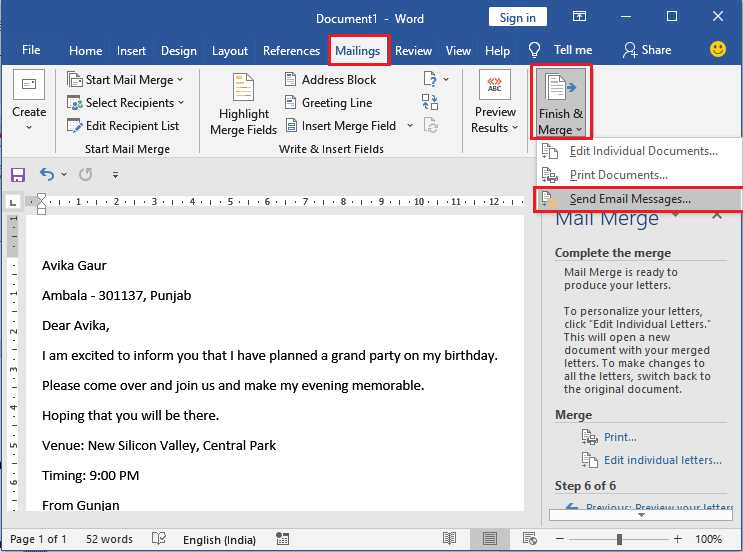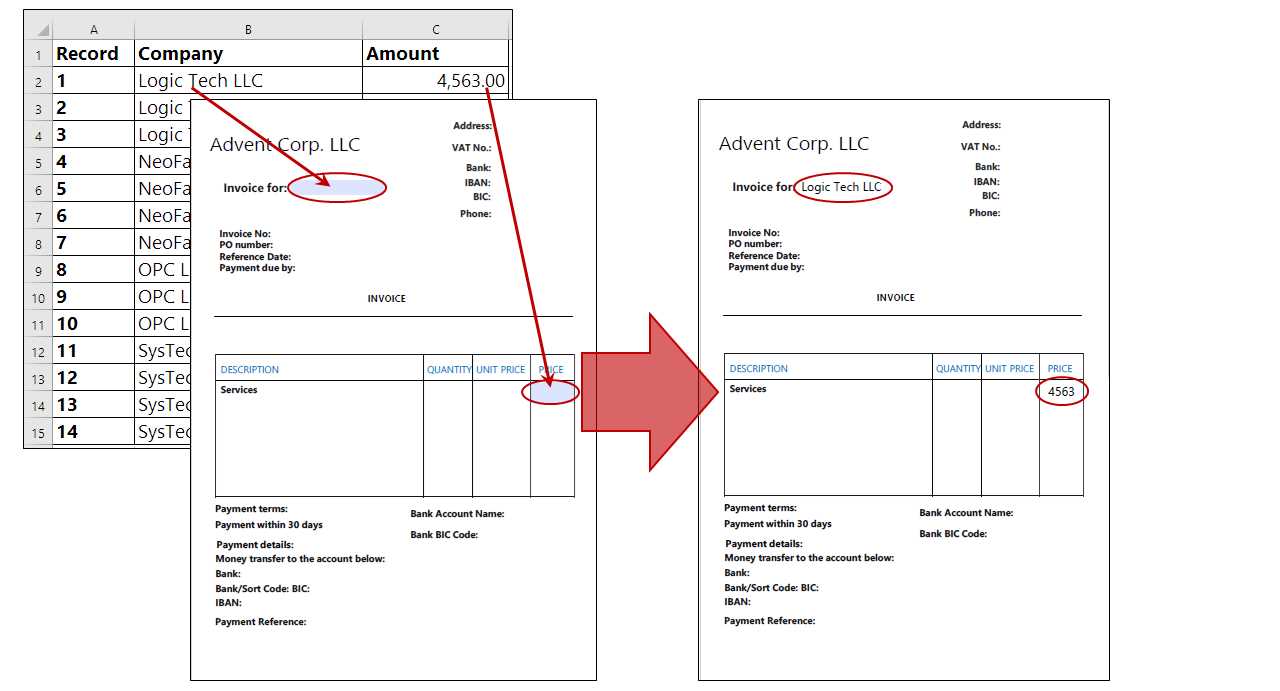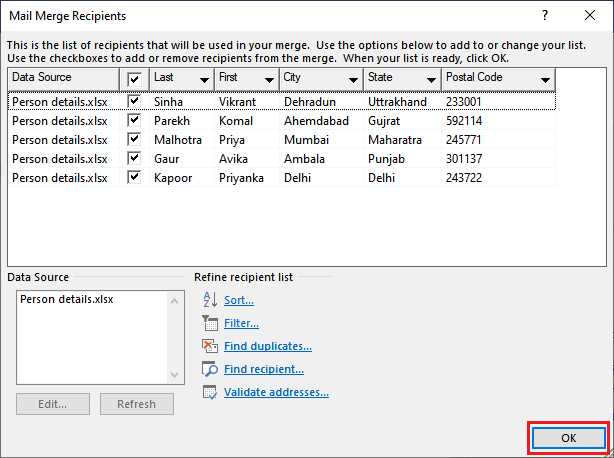How to Use a Mail Merge Excel Invoice Template for Efficient Billing
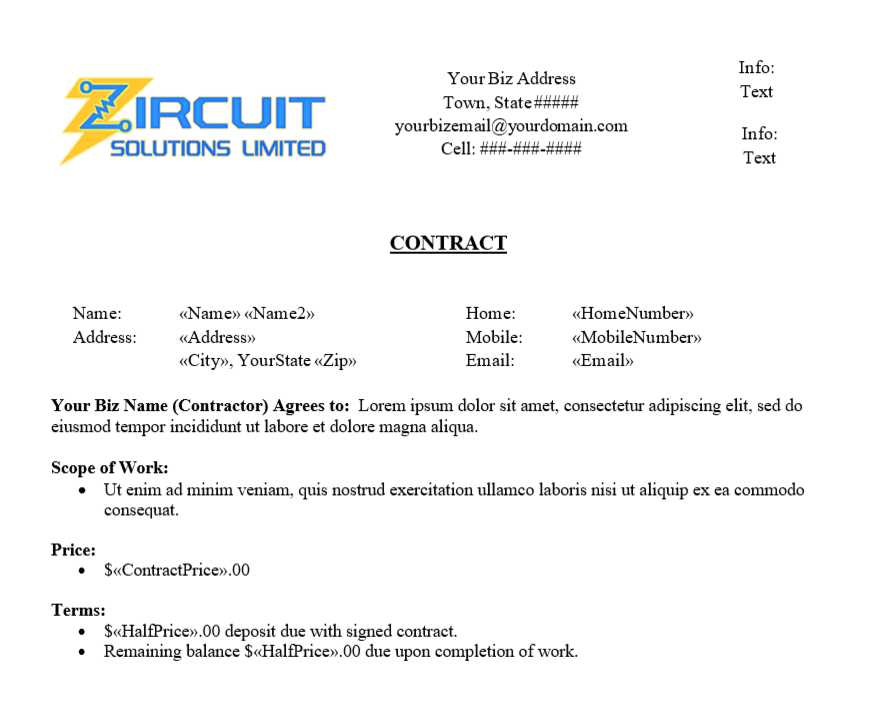
Managing large volumes of billing documents can be a time-consuming and error-prone task. Whether you’re running a small business or handling freelance work, creating personalized invoices for each client individually can quickly become overwhelming. However, with the right tools, it’s possible to automate and simplify this process, saving you both time and effort.
By utilizing advanced document generation methods, you can easily populate custom fields with client-specific information, such as names, addresses, and payment details, ensuring that each document is accurate and tailored to the recipient. This approach allows you to create and send multiple records in just a few simple steps, dramatically improving efficiency while reducing manual work.
Efficiency and accuracy are key when it comes to billing, and adopting automation techniques helps businesses stay organized, meet deadlines, and maintain a professional image. In the following sections, we will explore how to set up and use these methods to simplify the invoicing process and avoid common pitfalls.
Mail Merge Excel Invoice Template Overview
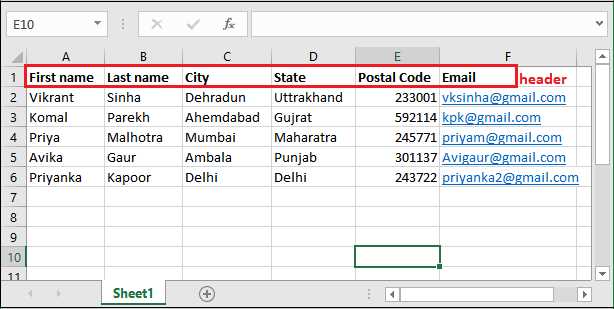
When managing a large number of billing documents, efficiency becomes a key factor in streamlining operations. A method that allows you to quickly generate customized records for multiple clients can save considerable time and reduce the likelihood of errors. This process involves combining a standardized document structure with personalized client data, making it possible to create unique versions for each recipient in a fraction of the time it would take to do so manually.
At its core, this approach leverages the power of automated systems to link a master document with a database containing client information. The result is a set of unique documents, each tailored to the specific needs of the recipient. This method is not only a time-saver but also ensures greater consistency and accuracy across your billing records.
How the Process Works
The process of creating personalized documents typically involves using a data source, such as a spreadsheet, that contains relevant information for each recipient. This data is then automatically inserted into a predefined structure. The fields that require customization–such as names, addresses, and amounts owed–are linked to corresponding columns in the data source, ensuring that each generated document reflects the correct details for every client.
Key Benefits of Using This Approach
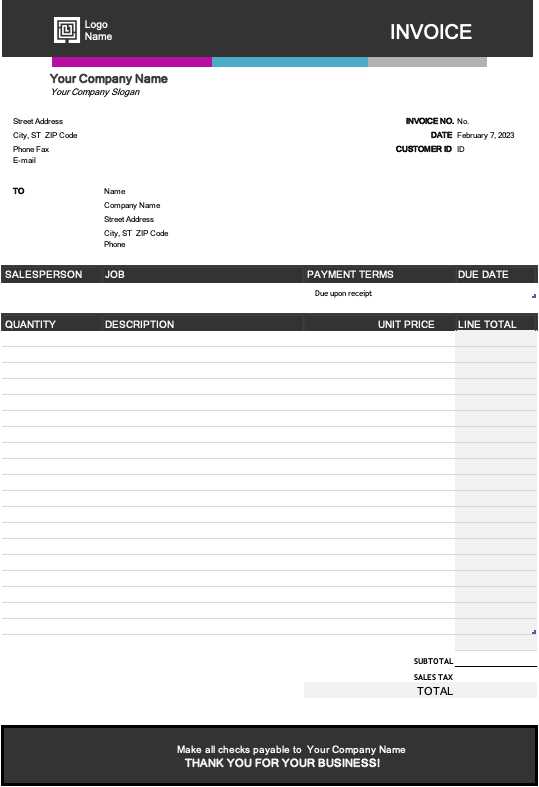
By automating the creation of documents, businesses can not only save valuable time but also minimize human errors that can arise from manual entry. Additionally, this method allows for easy scalability, enabling users to handle hundreds or even thousands of clients with minimal effort. Furthermore, it helps maintain a consistent format across all records, ensuring a professional and polished presentation for all recipients.
| Benefit | Description | |||||
|---|---|---|---|---|---|---|
| Time Efficiency | Quickly generate personalized documents for large batches of clients without manually e
Why Use Excel for Mail Merge InvoicesChoosing the right tool for automating document creation can significantly enhance efficiency, especially when handling large amounts of client-specific paperwork. One of the most popular and accessible solutions for this purpose is spreadsheet software, which allows users to manage data effectively while also integrating seamlessly with automated document generation processes. By leveraging such a platform, businesses can quickly generate customized records, making it easier to handle multiple transactions at once. Using spreadsheet programs for this task offers a range of benefits, particularly due to their simplicity and versatility. The ability to store and organize client information in a structured format makes it easy to link that data to a document, automatically populating the fields with the relevant details for each individual entry. This process ensures consistency and accuracy, while also saving significant time and effort compared to manual document creation. Key Reasons to Choose Spreadsheet Software
How It Enhances WorkflowBy centralizing client information in one location, spreadsheet software not only streamlines the process of generating customized records but also helps keep everything organized. Instead of manually searching through individual files or documents, you can quickly access the necessary data and instantly incorporate it into your templates. This workflow minimizes errors, increases productivity, and ensures that your communications with clients remain timely and accurate. Step-by-Step Guide to Mail Merge Setup
Setting up an automated document generation system allows you to efficiently create personalized records for multiple clients at once. This process involves linking a data source containing client-specific details with a pre-designed document structure, ensuring that each generated file is tailored to the individual recipient. Following a clear, step-by-step guide can help you set up the system correctly and streamline your workflow. Step 1: Prepare Your DataThe first step in setting up the system is to organize all necessary information into a structured format. This typically involves using a data management tool, such as a spreadsheet, where you can input relevant details such as client names, addresses, amounts owed, and other necessary fields. Each row in the sheet should represent a different client, and each column should correspond to a different piece of information.
Step 2: Set Up Your Document StructureThe next step is to create the core structure of your document. This will serve as the foundation into which personalized data will be inserted. Depending on the software you’re using, this typically involves designing a layout that includes placeholders for each of the fields from your data source, such as the client name, address, and payment amount. You can format the document as needed, adding logos, headers, and other professional touches.
Step 3: Link Data to the DocumentOnce you have your data and document structure ready, the next step is to link the two. This involves connecting the spreadsheet or database with your document so that the appropriate information is inserted into the correct fields. Depending on your software, this process may involve selecting the data source, mapping fields, and confirming that everything is aligned properly.
|